Setting up your AffiliateTools addon is easy.
Please follow these few simple steps to ensure your module is installed and running correctly:
1. Download the module
Go to your client area, select the Services section and click on your AffiliateTools product.
Click on Downloads in the Overview panel on the left download the package.
2. Unpack and upload the module
Unpack the .tar.gz archive, navigate to the folder corresponding to your PHP version (5.6, 7.1, 7.2+) and upload the affiliatetools folder to your WHMCS ./modules/addons/ folder.
3. Activate the addon
From your WHMCS admin panel, click on the menu Setup / Addon Modules link.
Find the AffiliateTools addon, click on Activate.
4. Configuration
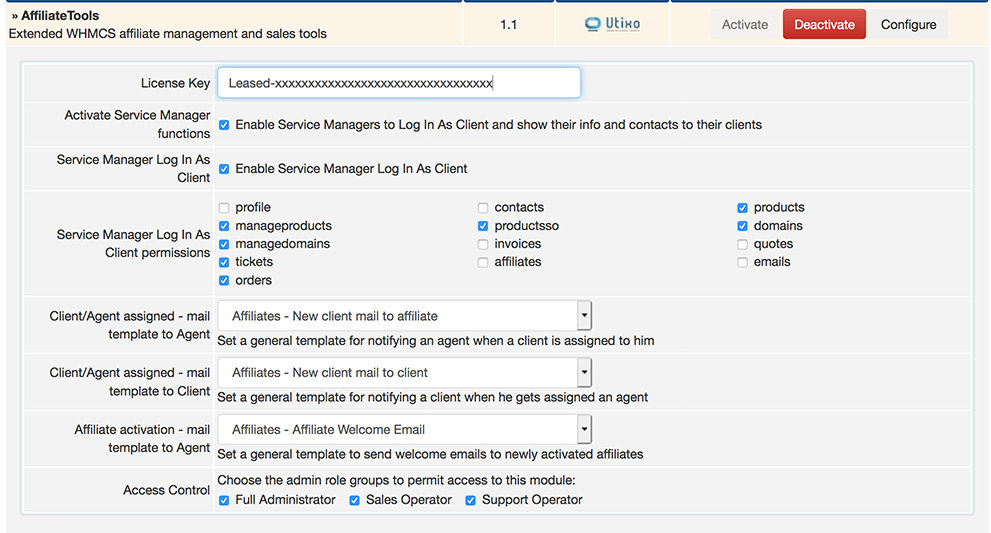
After activating the addon from Setup / Addon Modules, click on configure to start setting up the module configurations.
The settings are as follows:
License Key
Paste here the License Key obtained when purchasing the addon.
Activate Service Manager functions
Uncheck this box if you don't want to make use of the Service Manager functions. When this option is unchecked, Service Managers won't be able to use the Log In as Client function and clients won't see the Service Manager's contact information in their WHMCS control panel.
Service Manager Log In As Client
If the Activate Service Manager functions option is checked, you can uncheck this option to prevent Service Managers from using the Log In as Client function. Clients will still be able to see their Service Manager's contact information in their WHMCS control panel.
Service Manager Log In As Client permissions
If the Activate Service Manager functions and Service Manager Log In As Client options are active, you can configure which permissions Service Managers will have on their clients' control panels when using the Log In As Client function.
Since WHMCS does not provide a way to hook into changes in the module configurations, please keep in mind that changing these settings won't affect already existing Client / Service Managers links.
It is therefore recommended to choose carefully these settings before starting to set up new Client / Service Manager links.
Client/Agent assigned - mail template to Agent
This is the template for emails sent to Service Managers when an admin manually assigns them a new client.
When activating the addon a new template called Affiliates - New client mail to affiliate is automatically created, containing all the relevant placeholders for dynamic data (Service Manager name, assigned Client name).
The newly created template is automatically selected as default, but you can always decide to select another from your General WHMCS templates, or just edit the automatically created one to your liking.
Client/Agent assigned - mail template to Client
This is the template for emails sent to Clients when an admin manually assigns them to a Service Manager.
When activating the addon a new template called Affiliates - New client mail to client is automatically created, containing all the relevant placeholders for dynamic data (Service Manager name and contacts, assigned Client name).
The newly created template is automatically selected as default, but you can always decide to select another from your General WHMCS templates, or just edit the automatically created one to your liking.

