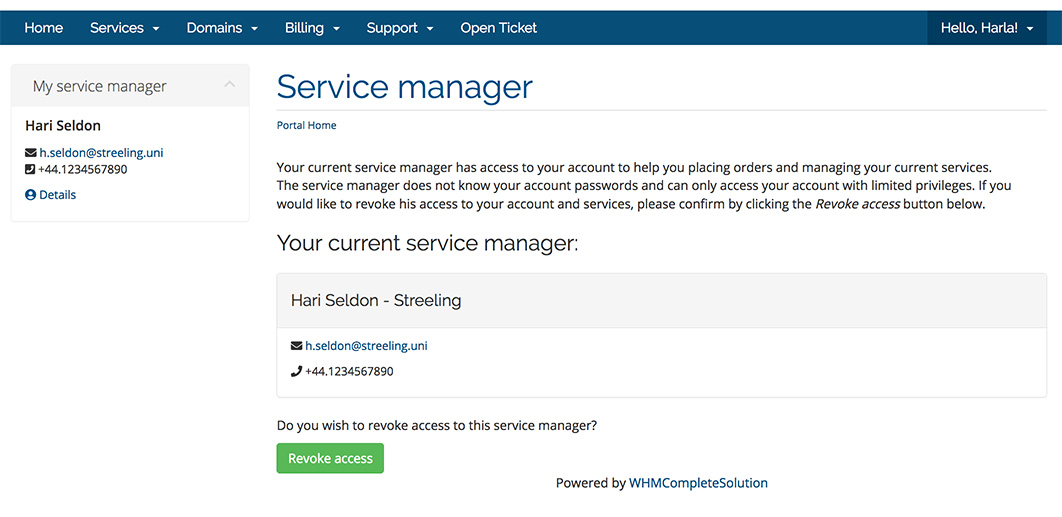AffiliateTools is an add-on module for WHMCS that makes persistent Client / Affiliate associations.
This way affiliates can earn commissions not only on the Client's first order, but on all subsequent orders and recurring payments.
In addition to this, a new Service Manager feature is introduced: Service Managers are affiliates that serve as primary point of contact and assistance for clients.
When a Client / Service Manager association is created, the client will be able to see their Service Manager's contact information (email and phone number) to request assistance in managing their services and orders.
Service Managers have the ability to Log In to their clients' control panels to assist with ordering new products and managing existing services: this way Service Managers are encouraged to actively help existing clients and find new ones to earn their commissions.
INDEX
• Admin tools
• Service Manager tools
• Log In as Client
• Client interface
Admin tools
Tools for admins to assign, revoke and manage Client / Affiliate or Client / Service Manager associations can be found in WHMCS Addons / AffiliateTools.
Assign Clients to Affiliates / Service Managers
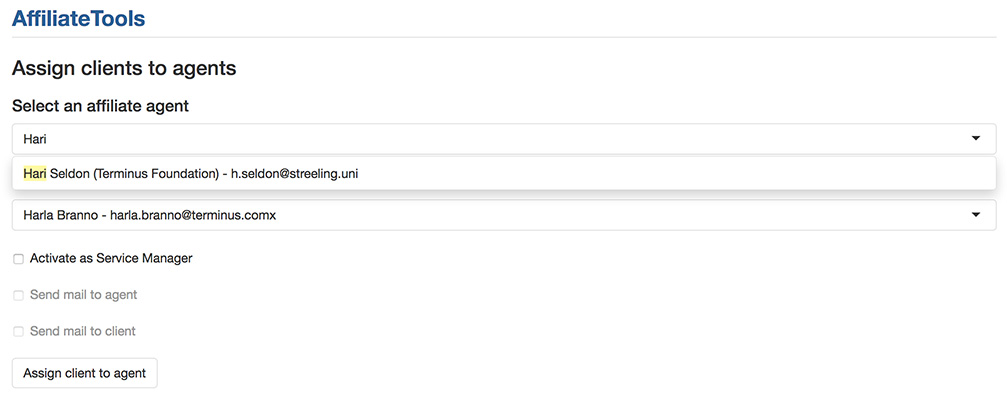
To create new Clients / Affiliates associations, use the Assign clients to agents function.
• Search and select an Affiliate by typing the affiliate name, organization or email.
• Search and select a Client in the same way (please note that clients which are already assigned to an affiliate will not appear in this search box).
• Leave the Activate as Service Manager box unchecked if you want to set up a simple Client / Affiliate association: the client will not know he has been assigned to an affiliate and the affiliate will not be able to Log In as Client.
Check this box if you want to set up a Client / Service Manager association: the client will see their Service Manager's contact details and the Service Manager will be able to Log In as Client if permitted in the module configuration (see the Module Setup Guide)
• If setting up a Client / Service Manager association, you can decide to notify the agent and the client by checking the relevant boxes. The email templates for these notifications can be configured in the module setup and customised in WHMCS Setup / Email Templates (see the Module Setup Guide).
• To confirm the Client / Agent association click on the Assign client to agent button.
Manage Clients / Affiliates associations

To view details for an Affilliate, use the Manage Agents function.
• Search and select an Affiliate by typing the affiliate name, organization or email.
• Click on the View agent details button.
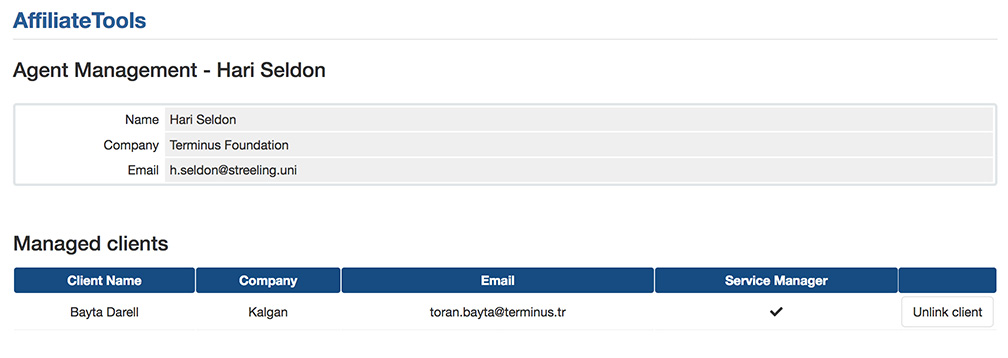
For each client assigned to the affiliate, admins can see whether the association is of Client / Affiliate type or Client / Service Manager.
To revoke the Client / Agent association, click on the Unlink client button. Revoking the association will not affect the commissions already earned by the affiliate.
Service Manager tools
Affiliates and Service Managers can access information on their commissions and tools for referring new clients and managing existing ones on their affiliates page.
The default WHMCS affiliates page is overwritten by a new custom template, displaying a Service Manager link in addition to WHMCS's referral link, and the list of the affiliate's clients with the Log In as Client function where available.
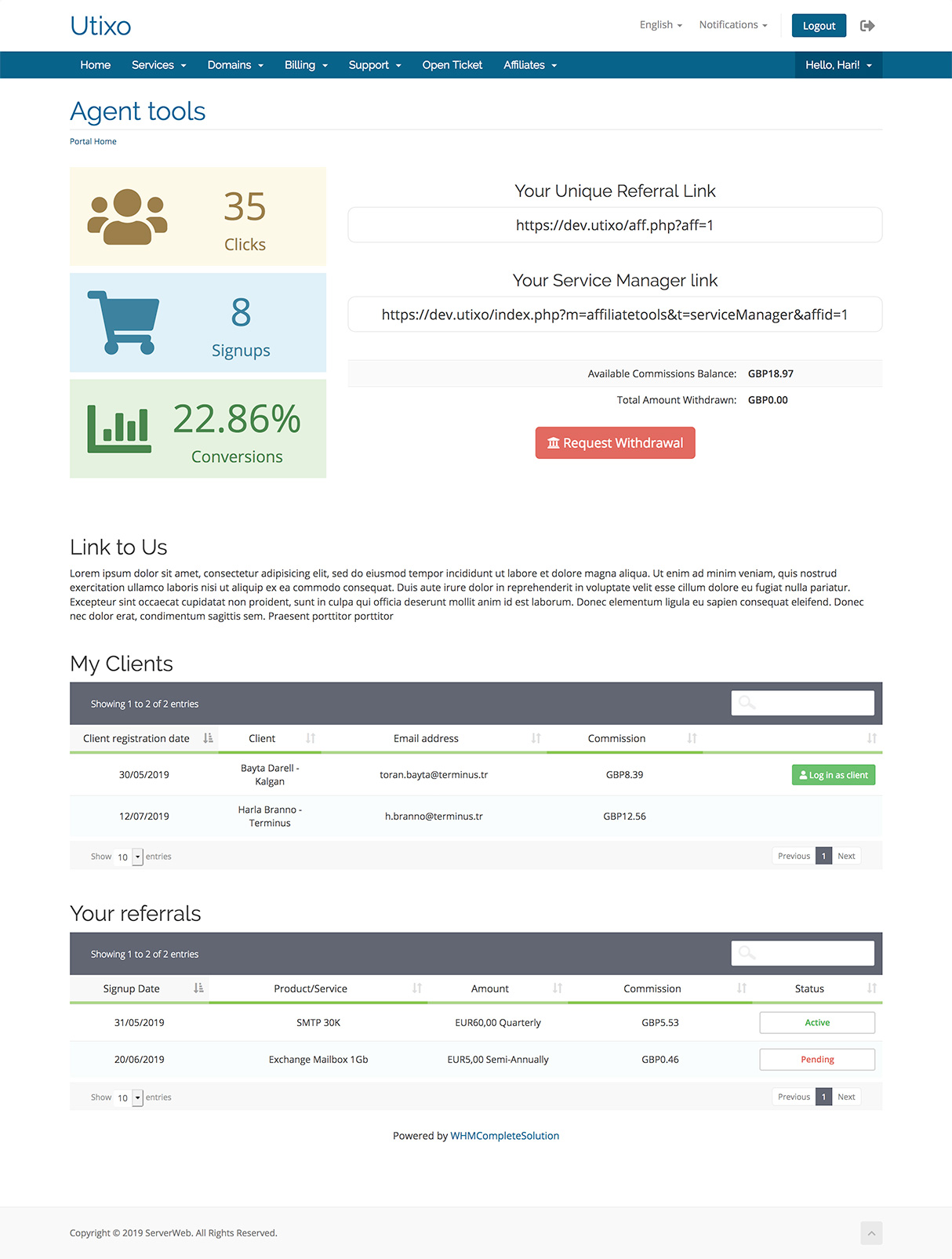
Referral Link
This is the link that an affiliate would share directly to potential clients or link online through banners, forum signatures, etc.
AffiliateTools will automatically set up the Client / Affiliate association, either when the client registers a new account or logs in after visiting the Referral Link, or immediately after clicking the Referral Link if the client is already logged in.
This is a summary of the steps involved:
• Client not logged in to WHMCS
• Click on Referral link (https://yourwhmcs.com/aff.php?aff=xx)
• WHMCS will set the referral cookie as per default behaviour
• Client logs in / registers
• AffiliateTools assigns the client to the affiliate (simple affiliation)
• Client already logged in to WHMCS
• Click on referral link
• WHMCS will set the referral cookie as per default behaviour
• AffiliateTools assigns the client to the affiliate (simple affiliation)
Service Manager Link
This is the link an affiliate would share directly to potential or existing clients to be accepted as their Service Manager, automatically setting up a Client / Service Manager association.
Clients that click the Service Manager Link will be shown the Service Manager's contact details and will be asked to confirm and grant permission to the Service Manager to manage their orders and services on their behalf.
This is a summary of the steps involved:
• Client clicks on Service Manager link (https://yourwhmcs.com/index.php?m=affiliatetools&t=serviceManager&affid=xx)
• Client is asked to confirm the Service Manager
• AffiliateTools sets up the Client / Affiliate association and makes the affiliate a Service Manager for the client
• Client will then see their Service Manager's contact details in the client area
• Service Manager will be able to log in to their client's area with limited permissions (if the Log In as Client function is enabled in the module configuration)
Link to Us
Use this section to give information about your affiliates program to your affiliates, and to explain them how to use the Referral and Service Manager Links.
The text for this section can be managed from your WHMCS General Settings (Setup / General Settings, Affiliates tab).
My Clients
Affiliates will find here a list of their managed clients.
For each client they will be able to see how much commissions they are earning, and can use the Log In as Client function for the clients with which they have a Client / Service Manager association (if the Log In as Client function is enabled in the module configuration).
Your Referrals
This section is the default referrals table provided by WHMCS in the affiliates page.
Log In as Client
When a Service Manager uses the Log In as Client function, they will be transported to their client's control panel with limited privileges (as configured in the module configuration).
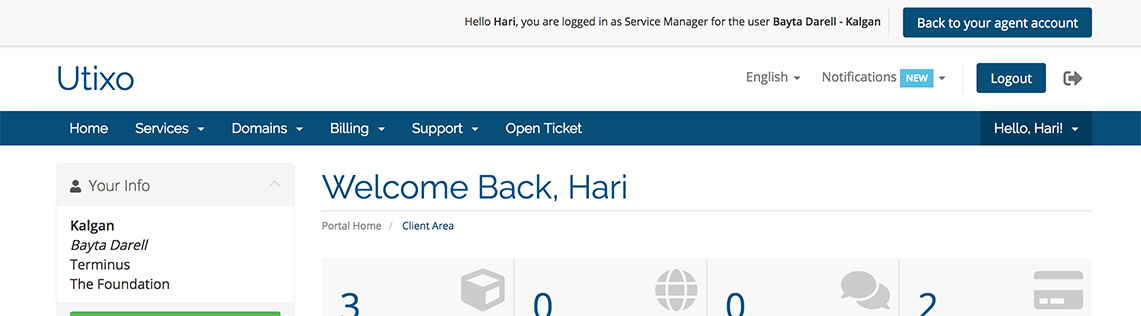
On top of the control panel header, a new Service Manager header is added, informing the Service Manager that they are now logged in as the client's Service Manager.
When the Service Manager has finished using their Log In as Client function, they can click on the Back to your agent account button to go back to their account and affiliates page.
Client Interface
When clients click on an affiliate's Service Manager Link, they are taken to a page where they can confirm the Client / Service manager association.
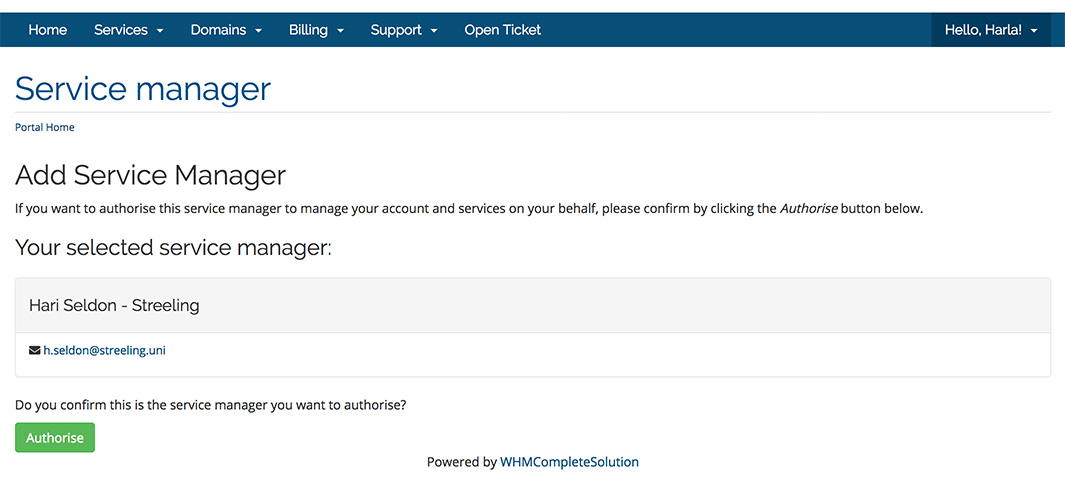
When a client is assigned to a Service Manager, the contact details for the Service Manager are displayed on the client's control panel, in the My Service Manager panel on the left of the dashboard.
Clients can revoke their Service Manager's access to their account by clicking on the Details link in the My Service Manager panel.