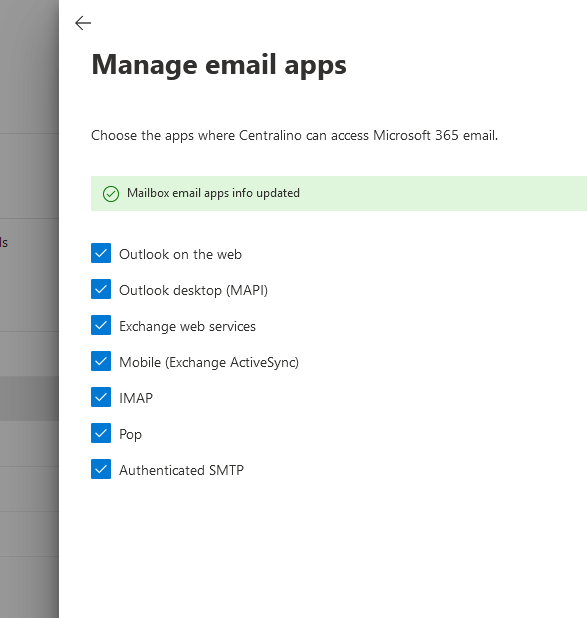SMTP Configuration with Basic Authentication in Microsoft 365
Microsoft 365 has disabled Basic Authentication by default for security reasons. Basic Auth, which only requires a username and password, is more vulnerable to attacks like credential theft and brute force attacks.
Microsoft strongly recommends using more secure protocols such as OAuth 2.0. However, in specific cases (e.g., SMTP setup on legacy systems), you may manually enable Basic Auth to proceed.
SMTP configuration parameters using Basic Auth
- SMTP Host: smtp.office365.com
- Port: 587 (STARTTLS) or 25 (STARTTLS)
- Authentication: Microsoft 365 account username and password
Note: You must first enable Basic Auth for SMTP in the Microsoft 365 admin panel before using these settings.
Steps to enable Basic Auth for SMTP
- Log in to the admin portal: admin.microsoft.com
- Navigate to Settings > Security Settings
- Enable Basic Authentication for the SMTP protocol
- Save your changes and allow time for propagation (it may take a few minutes)
Enable SMTP Auth for individual mailboxes
- In the admin center, go to Users > Active users
- Select the desired user, then click on Mail
- Under the Email apps section, click on Manage email apps
- Check the setting for "Authenticated SMTP":
Unchecked = disabled
Checked = enabled - Click Save changes
Configuration test
After completing the setup, we recommend running an online SMTP test to verify proper functionality.