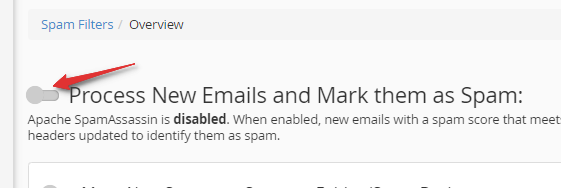Configuring CPANEL with Libraesva Email Security
To ensure proper operation of the Email Security service based on Libraesva technology, CPANEL requires some specific configurations.
MX Record Configuration
Log in to your CPANEL and select Zone Editor.
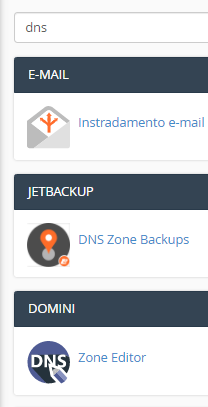
Click Manage.

Filter for MX.
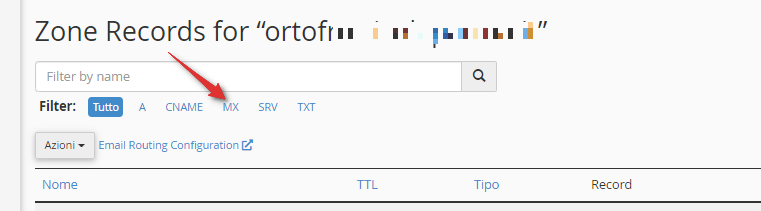
Delete the existing records and add two new ones using Add MX Record:

The final setup should look like this:

The records to insert are:
- mx1.utixo.net
- mx2.utixo.net
This configuration ensures high reliability through a geo-clustered system.
Email Routing
Go to Email Routing Configuration:
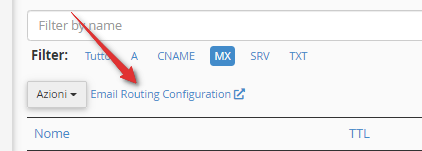
Select Local Mail Exchanger, as the final destination of the emails will be the same cPanel server.
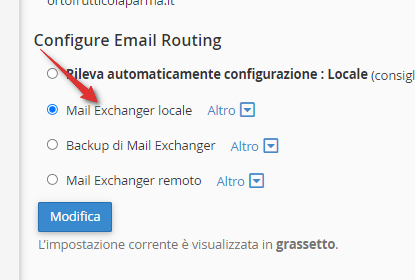
Trusted IP Settings
This step is NOT required on Utixo hosting. Contact your hosting provider if necessary.
In Exim Configuration Manager → Access list, configure:
- Trusted SMTP IP addresses:
- 46.105.87.130
- 46.4.103.250
- Backup MX hosts:
- mx1.utixo.net
- mx2.utixo.net
Save the configuration: Exim will restart and changes will take effect.
Disable SpamAssassin
From CPANEL, open the Anti-Spam section.
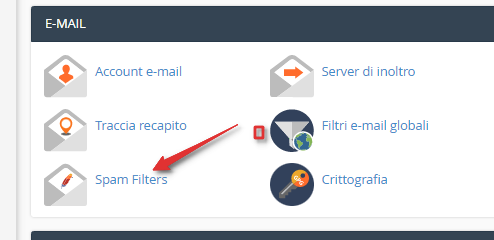
Disable the SpamAssassin filter.