How to Preview a Website Under Development Without Public DNS
Web agencies often need to work on a website that is not yet accessible via public DNS. A common case is when a new website is being developed to replace the old one, but during the build phase, you still need to view and share it with clients while the domain points to the existing site.
There are two main methods to access a site not yet configured on DNS. The first is simpler but limited (especially with WordPress), while the second works reliably with any framework.
Method 1 – Access via cPanel
With cPanel, you can preview a website in development using the server’s direct IP address.
- Log into cPanel.
- In the General Information section (on the right), copy your hosting account’s Server IP and Username.
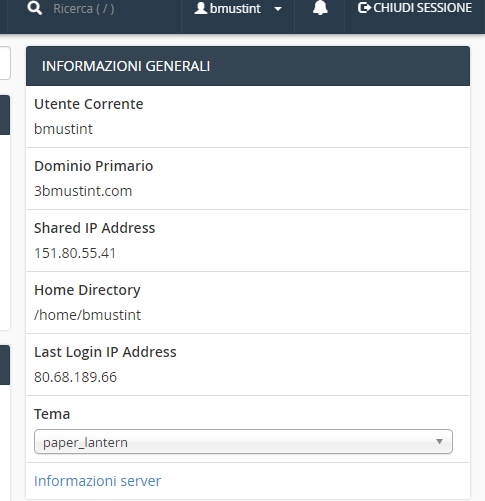
- Use the following URL format:
http://SERVER-IP/~username
Note: this feature must be enabled on the WHM/cPanel server and may not work on non-Utixo servers.
With WordPress and other CMS, this method may not fully work since internal absolute references can cause only the homepage to load. In this case, use Method 2.
Method 2 – Utixo Tool (Recommended)
Utixo provides a dedicated Windows tool that allows local DNS override. This method is more reliable and works with any type of website.
The tool lets you map a Host Name (domain) to a Server IP. This way, you can browse and work on the development site without changing public DNS.
- Download the tool here: Download Utixo Dev Tool
- Run the tool as Administrator.
On first launch, you will see this screen:
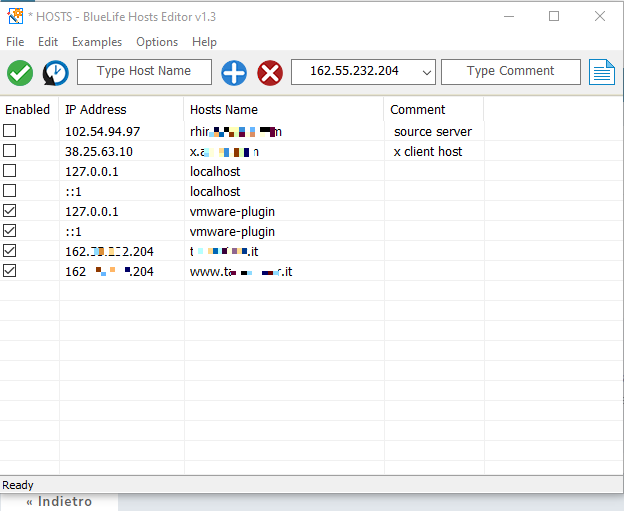
Fill in the Host Name (domain name) and IP Address of the hosting server (found in cPanel). Optionally, add a comment for reference.

Once the entry is added, you can open the development site in your browser and work on it as if it were live. When ready to go public, just configure the correct DNS and remove the entry from the Utixo tool.

