Exporting a MySQL Database from cPanel
You can easily export a MySQL database using phpMyAdmin in your cPanel account. This is useful for creating a backup or transferring data to another server.
- Log in to your cPanel.
- Go to the Databases section and click on phpMyAdmin.
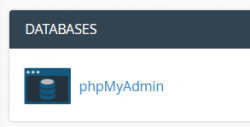
Select the database and export
From the left panel, select the database you want to export.
Then click on the Export tab from the top menu.
![]()
Export method and format
In the export panel, keep the default settings:
- Method: Quick
- Format: SQL
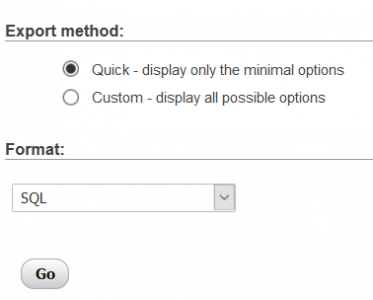
Click Go to download the .sql file containing your database backup.
Importing a MySQL Database via cPanel
If you have a .sql backup file, you can import it into your database via phpMyAdmin using the steps below.
- Log in to your cPanel.
- Click on phpMyAdmin under the Databases section.
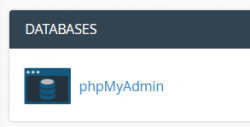
Select the database and upload file
From the left sidebar, choose the database you want to import into.
Click on the Import tab from the top menu.

Click Browse and select your .sql file from your device.
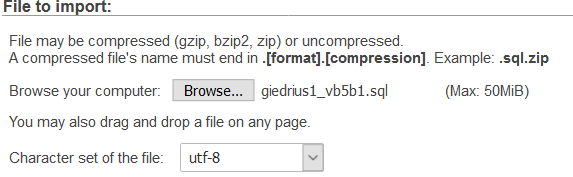
Confirm settings and start import
Ensure the default settings are correct:
- Character set: utf8
- Format: SQL
When ready, click Go to begin the import process.
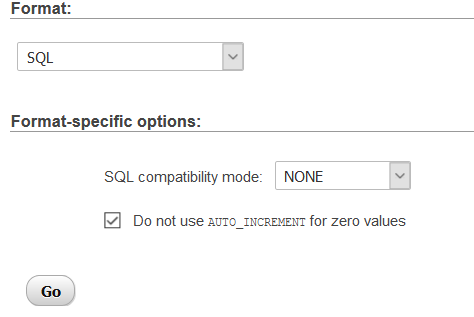
Once complete, you will see a success message.
Important note about character sets
If you're importing to the same server or hosting provider, the character set should already be compatible. However, when migrating between different providers, it's recommended to check charset compatibility to avoid encoding issues.

