AffiliateTools for WHMCS – Complete Guide
AffiliateTools is a WHMCS add-on module that creates persistent client-affiliate associations. This allows affiliates to earn commissions not only on the first order, but also on all future orders and recurring payments.
It also introduces a new Service Manager feature, allowing affiliates to become the main contact point for customers, and—if permitted—log in as the client to help manage services.
Table of Contents:
• Admin Tools
• Service Manager Features
• Log in as Client
• Client Interface
🔧 Admin Tools
From the WHMCS admin panel, go to: Addons → AffiliateTools to manage client–affiliate and client–manager associations.
➡️ Assigning Clients
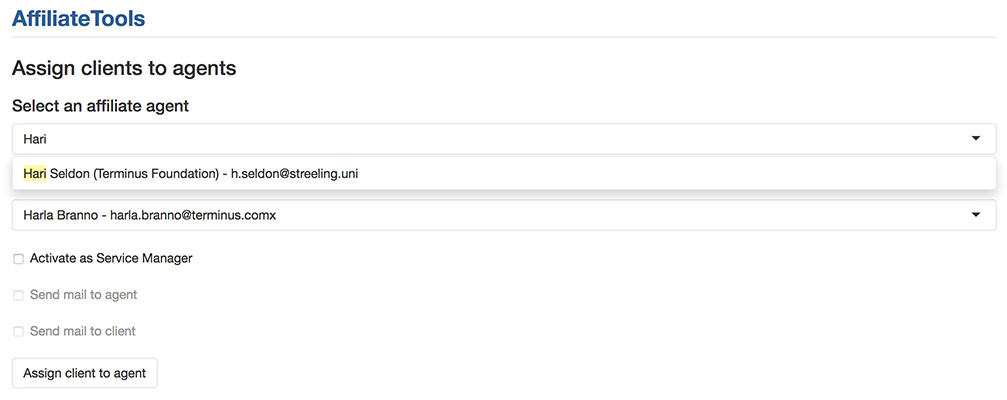
- Search and select the affiliate (name, email, or organization).
- Search and select the client (only unassigned clients appear).
- Activate as Service Manager: check this to grant the affiliate full access as a service manager (visible to client and with optional login rights).
- Optionally notify the affiliate and client via email (email templates can be edited in WHMCS).
- Click Assign Client to Agent to confirm.
➡️ Managing Affiliates & Clients

Use the Manage Agents function:
- Select the agent → click View Agent Details.
- View each client’s relationship (Affiliate or Service Manager).
- Click Unlink Client to remove the relationship.
Note: existing commissions remain unaffected.
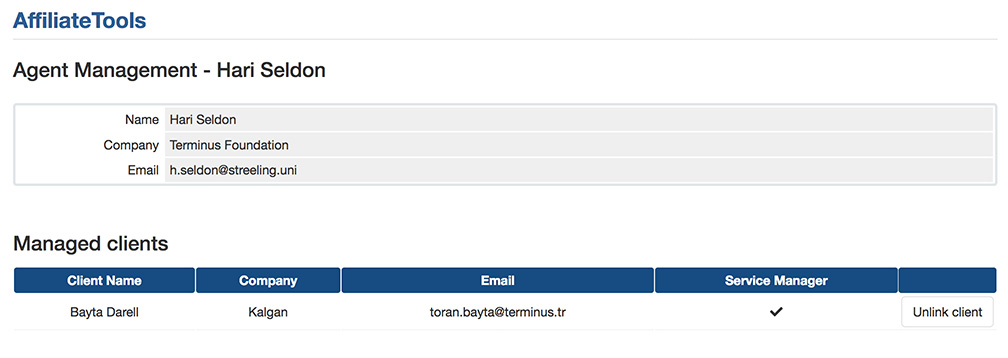
🧰 Service Manager Features
Affiliates and Service Managers can access client and commission data in their custom affiliate dashboard. This replaces the default WHMCS affiliate page with new tools:
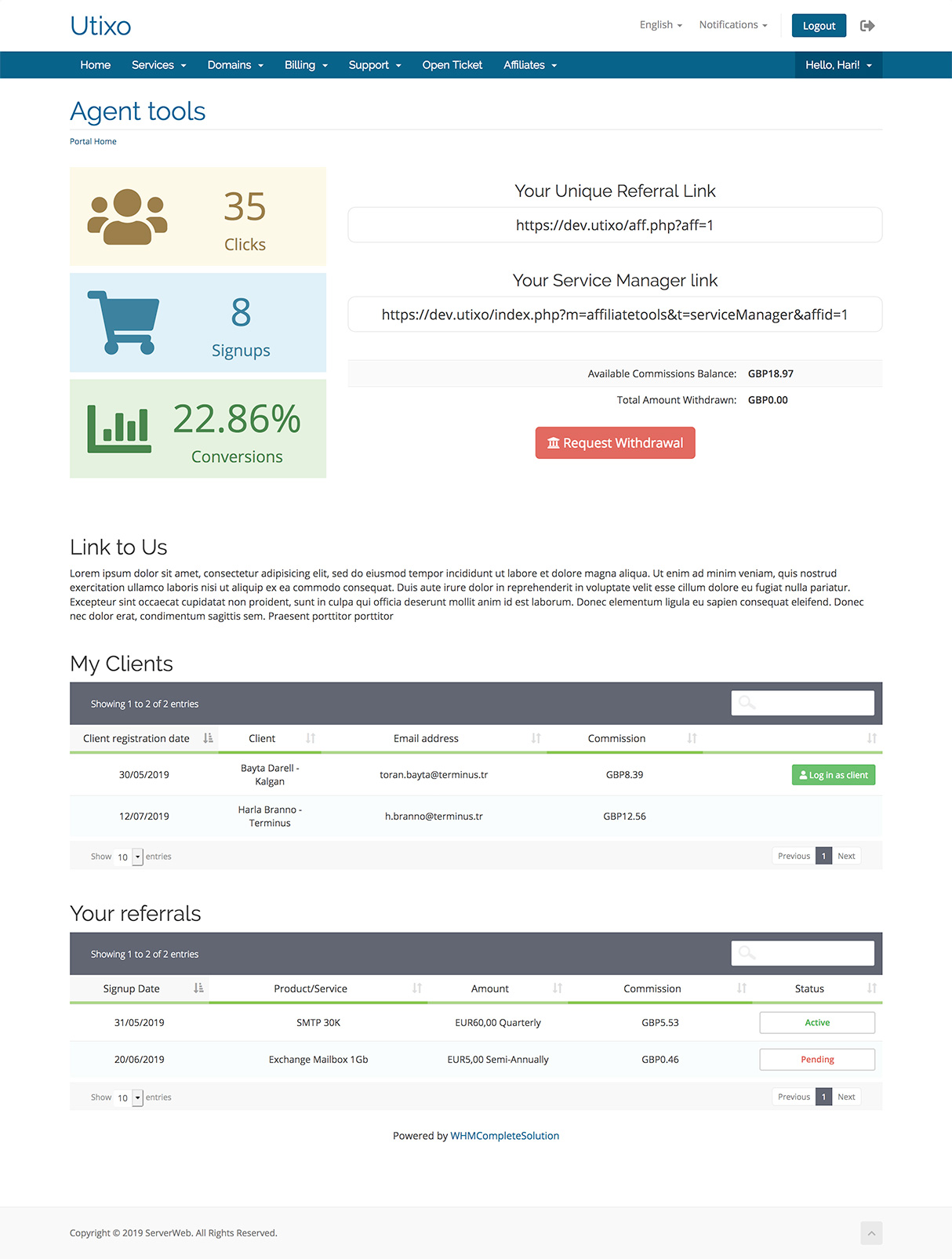
🔗 Referral Link
Traditional WHMCS affiliate link: https://yourwhmcs.com/aff.php?aff=XX
Behavior:
- WHMCS sets the referral cookie.
- Client registers or logs in → AffiliateTools creates the association.
🔗 Service Manager Link
Special link to request authorization as a Service Manager: https://yourwhmcs.com/index.php?m=affiliatetools&t=serviceManager&affid=XX
- The client is prompted to confirm the relationship.
- Once approved, the Service Manager appears in the client dashboard.
- If allowed, the manager can log in as the client.
ℹ️ “Join Us” Section
Use this section to explain how to use affiliate links and Service Manager features. Editable under WHMCS → General Settings → Affiliates tab.
📋 My Clients
- List of all assigned clients.
- Commission info for each.
- “Log in as Client” option if Service Manager role is active.
📊 Your Referrals
This is the standard WHMCS referrals table, integrated into the new interface.
👤 Log in as Client
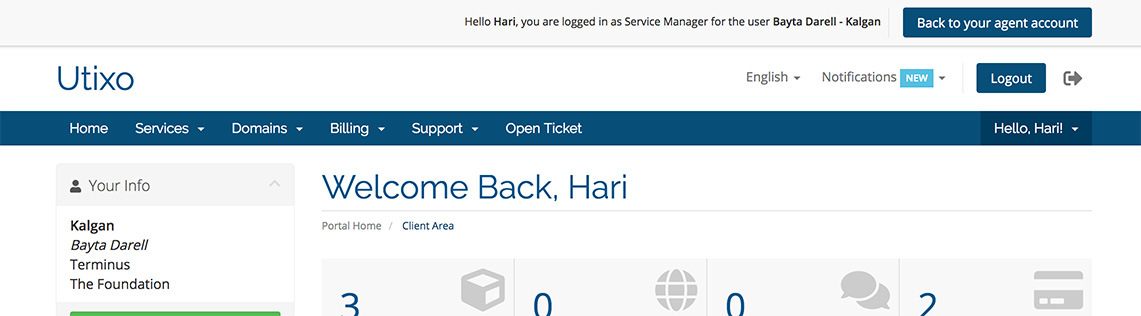
When this feature is enabled, the Service Manager can access the client’s dashboard with limited permissions.
- A banner confirms the Service Manager is logged in on behalf of the client.
- A button “Return to Agent Account” is provided to exit the session.
🧑💻 Client Interface
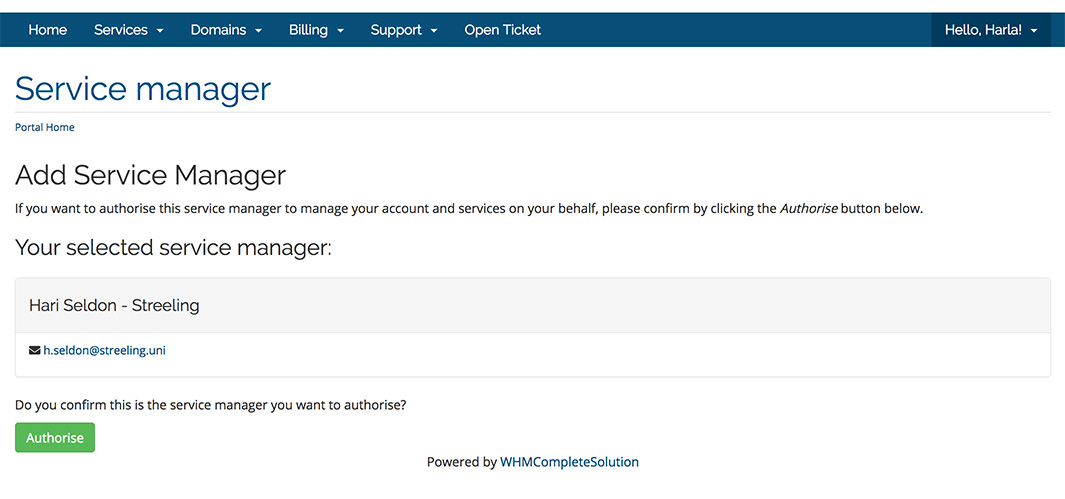
When a client clicks the Service Manager link:
- They are asked to confirm the relationship.
- Contact details of the Service Manager are displayed in a “My Service Manager” panel.
- The client can revoke access at any time by clicking “Details.”
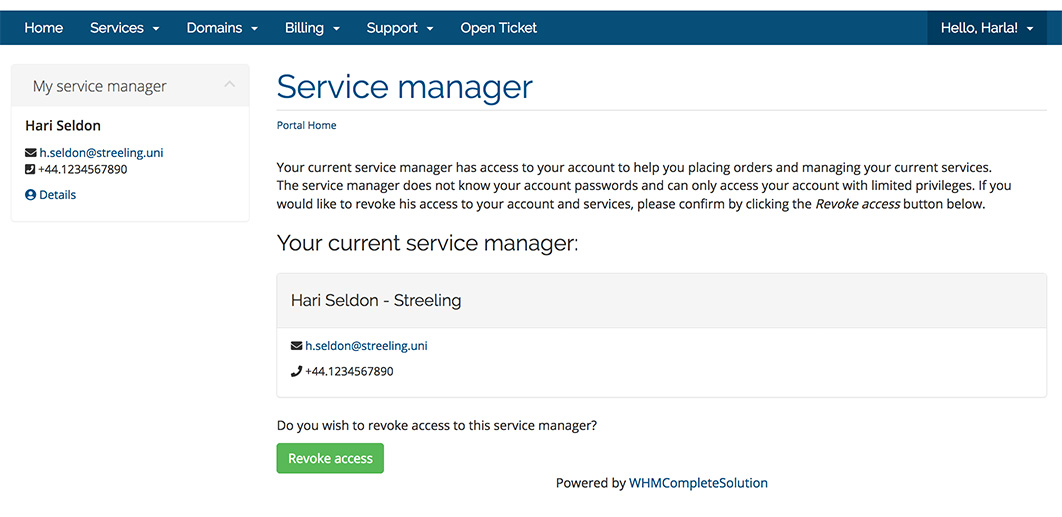
📚 Additional Resources:
• Installation & Setup Guide for AffiliateTools

