Managing Remote Files with Web Disk (WebDAV) in cPanel
cPanel & WHM includes several tools for accessing files on a web server, such as File Manager, SFTP, Web Terminal, and Web Disk. In this guide, we'll focus on Web Disk, which is cPanel’s implementation of the WebDAV protocol.
Web Disk allows users to manage files as if they were stored locally, using compatible apps on desktops and mobile devices.
What are Web Disk and WebDAV?
WebDAV (Web Distributed Authoring and Versioning) extends HTTP/HTTPS and allows users to:
- Upload and download files
- Move and edit remote files
- Interact with directories like local folders
Windows and macOS support WebDAV natively, and many compatible apps exist for Android and iOS.
Unlike FTP or SMB, WebDAV works via standard web protocols. It is not a replacement for advanced versioning tools like Git. If you need source control, use cPanel's Git integration.
Web Disk in cPanel
Web Disk is the WebDAV interface in cPanel. Each user has a default account tied to their home directory (if enabled in WHM).
You can also create additional Web Disk accounts to share specific folders.
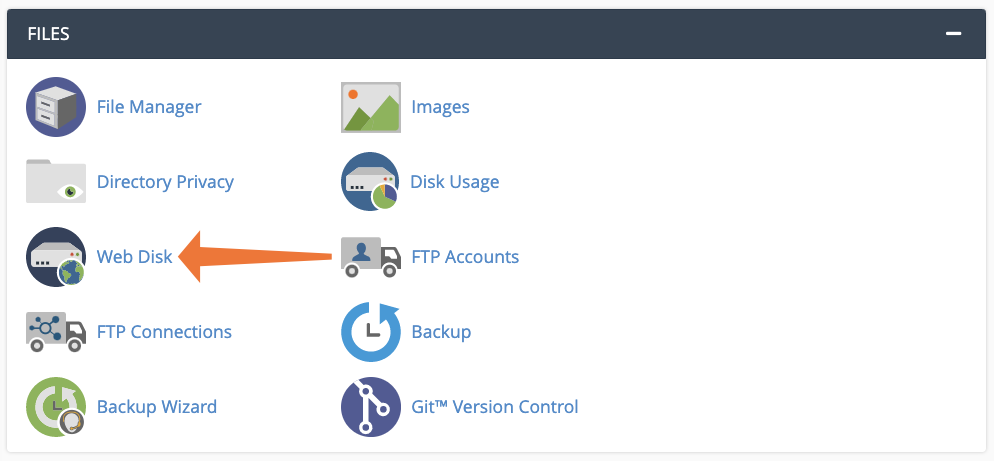
Create a new Web Disk account
To create a new Web Disk account:
- Go to Web Disk in the Files section
- Enter a username, domain, and password
- Select the directory to share
- Set permissions (read/write or read-only)
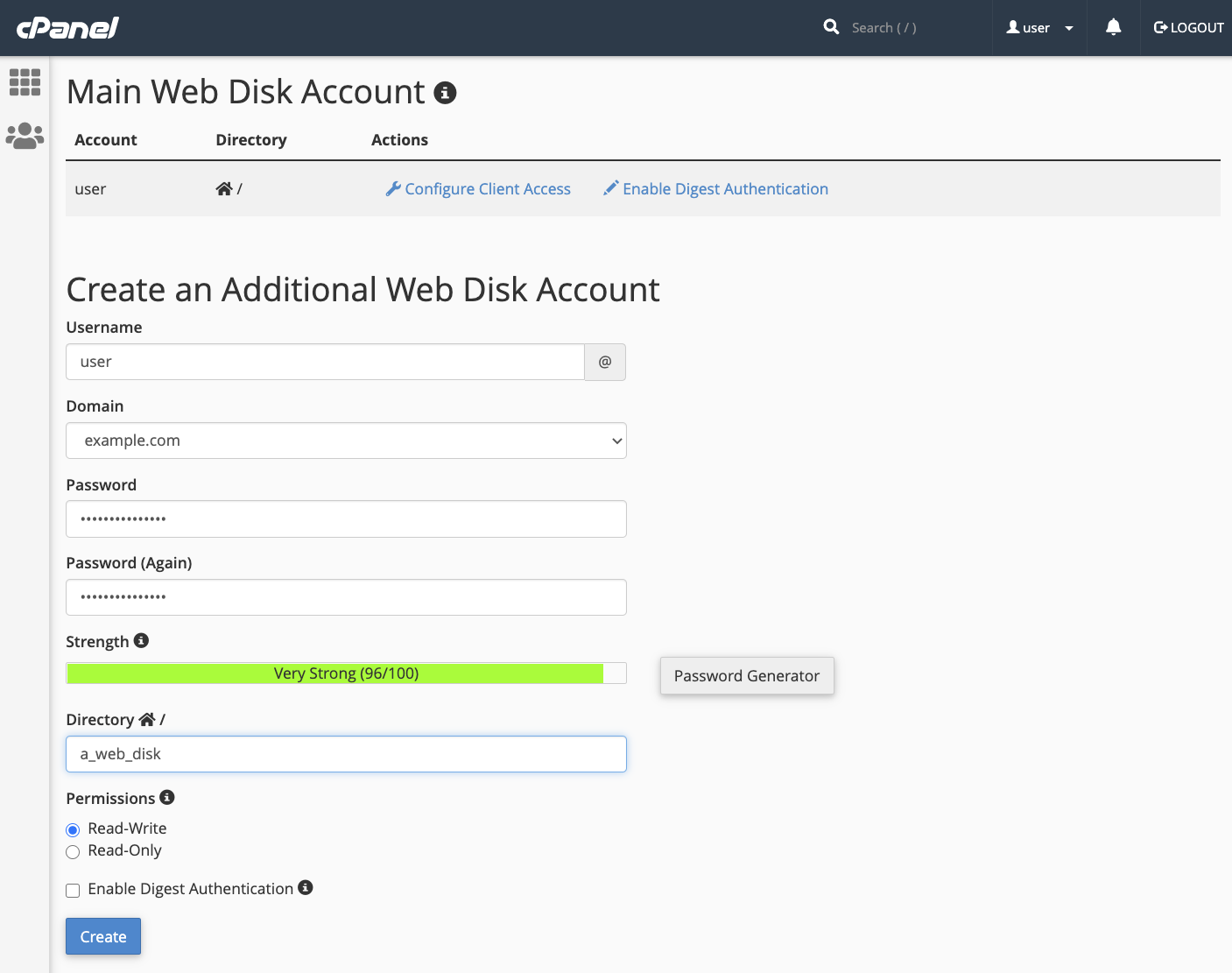
Click Create to activate the account.
Accessing Web Disks from Devices
Access methods depend on the OS and WebDAV client. cPanel provides custom configuration scripts and instructions for major platforms.
Connecting from Windows
Before connecting, enable digest authentication in cPanel.

Then click Configure Client Access to download your setup script.

Select your operating system
cPanel tries to detect your OS automatically. If that fails, select it manually to view the correct instructions.
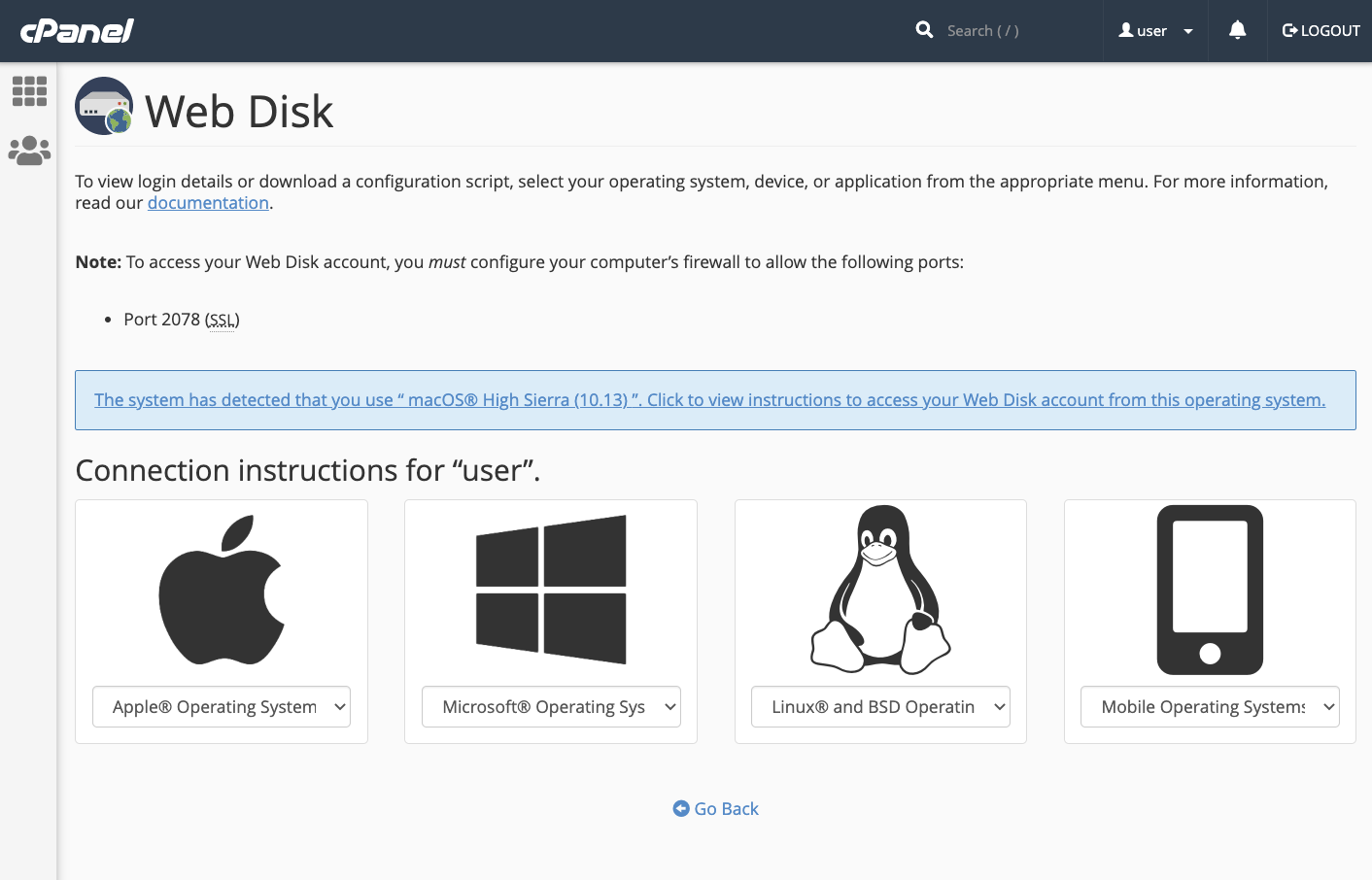
Use the configuration script
Download the script for your system (Finder, Explorer, Nautilus, Konqueror) and run it. You may need to change permissions to execute it.
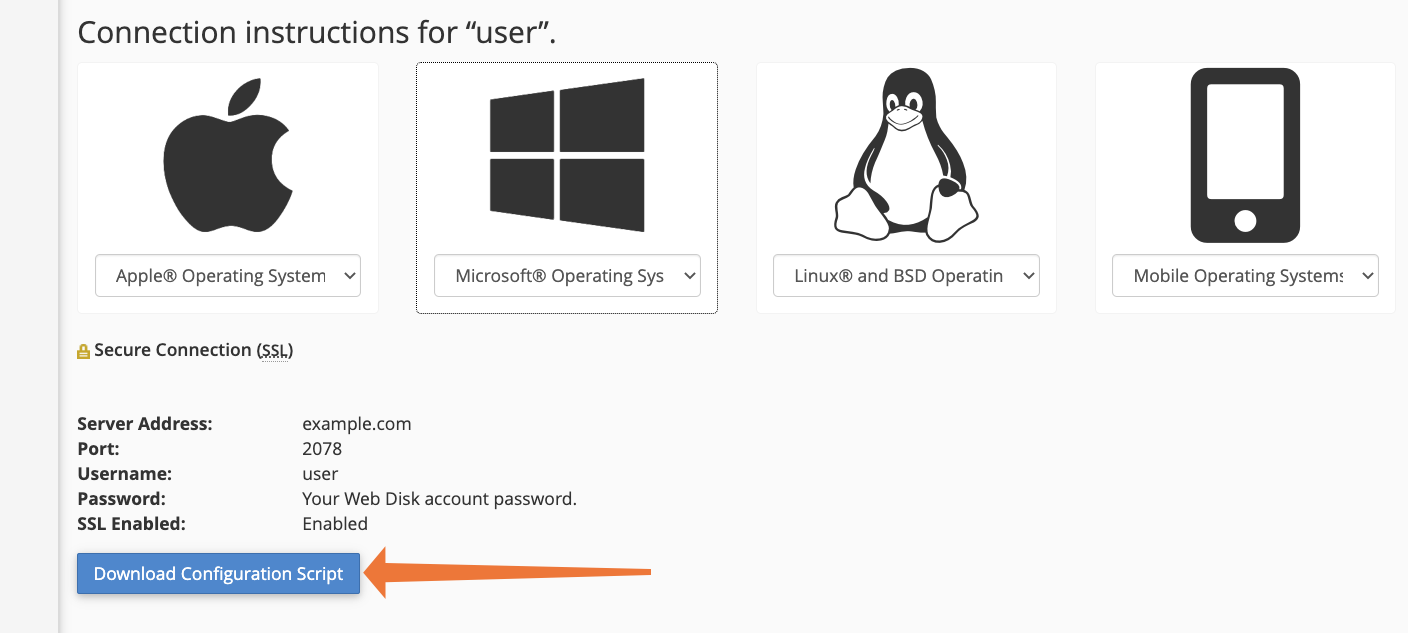
Once completed, you’ll be able to manage files directly from your system’s file manager.
Mobile access
For iOS or Android devices, install a third-party WebDAV-compatible app:
- iOS: Documents by Readdle
- Android: WebDAV Navigator
Use your Web Disk login credentials and refer to the app's instructions for configuration.
Note
Web Disks are just one of many tools cPanel & WHM provide to enhance web hosting. Explore features for domains, databases, automation, and security to get the most from your environment.

