Accessing Your Files on OneDrive
OneDrive is Microsoft’s cloud storage service that allows you to store, sync, and access your files across multiple devices.
Here are the ways you can access your files:
Access via web browser
- Open any browser (e.g., Chrome, Firefox, Edge).
- If you're already signed in with a Microsoft account, log out first or use a different browser not linked to any account.
- Go to onedrive.live.com.
- Sign in using your Microsoft account credentials (the same account used for OneDrive).
- If you're on a personal, non-shared computer, you can choose to save your password for quicker access in the future.
- After logging in, you’ll see your files and folders in the web interface. Click any file to open it directly in the browser.
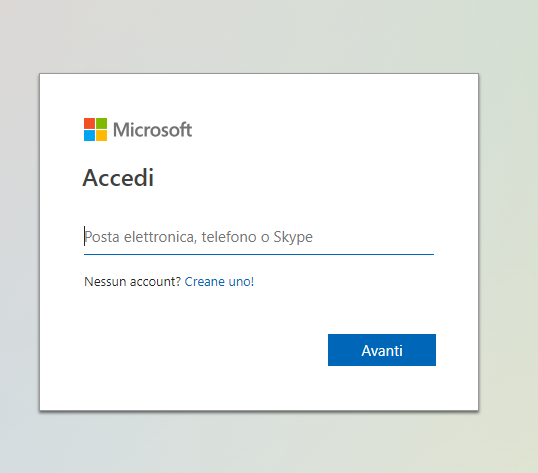
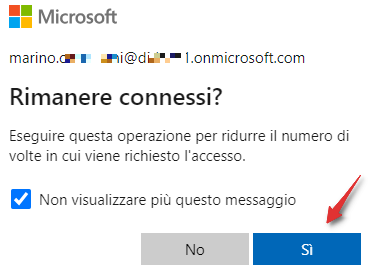
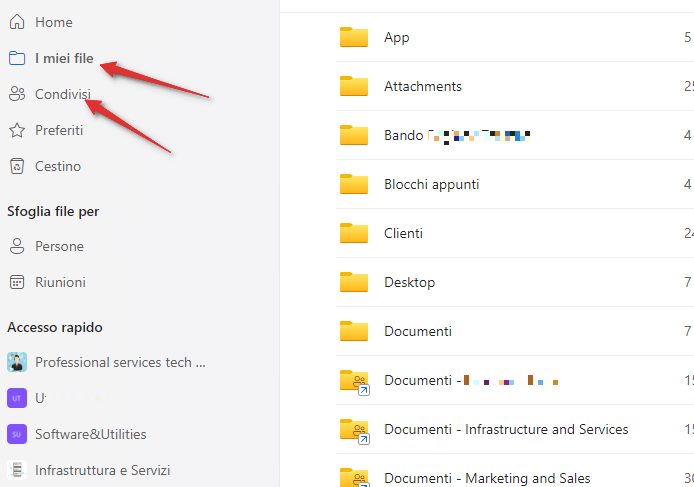
Access via desktop application
- On Windows, search for the OneDrive app from the Start menu.
- On Mac, download the OneDrive app from the Mac App Store.
- Log in with your Microsoft credentials.
- The app will automatically sync your files between your computer and OneDrive.
Access via mobile devices
- Download the OneDrive app from the Google Play Store (Android) or App Store (iOS).
- Sign in with your Microsoft account.
- You can view, upload, and manage your files directly from the mobile app.
Important Note
To use OneDrive, all you need is a Microsoft account. If you don’t have one, you can create it for free on the official Microsoft website.

