What is Microsoft Bookings and What Is It For
Microsoft Bookings is a tool included in Microsoft 365 that allows you to manage appointments and bookings easily and efficiently. It is particularly useful for professionals, support teams, and anyone who wants to let clients or colleagues book meetings independently and in an organized way.
Key Features of Microsoft Bookings
With Bookings you can:
- Create custom appointment or meeting types
- Define duration, description, location (online or in-person), and availability
- Share a public or private booking link
- Automate appointment management with reminders and Outlook calendar sync
How to Create Your Booking Page
Accessing Microsoft Bookings
Go to book.ms and sign in with your Microsoft 365 account.
Creating a New Appointment Type
Click on the icon to create a new service. Add a title, description, and choose whether the meeting is physical or virtual (via Microsoft Teams).
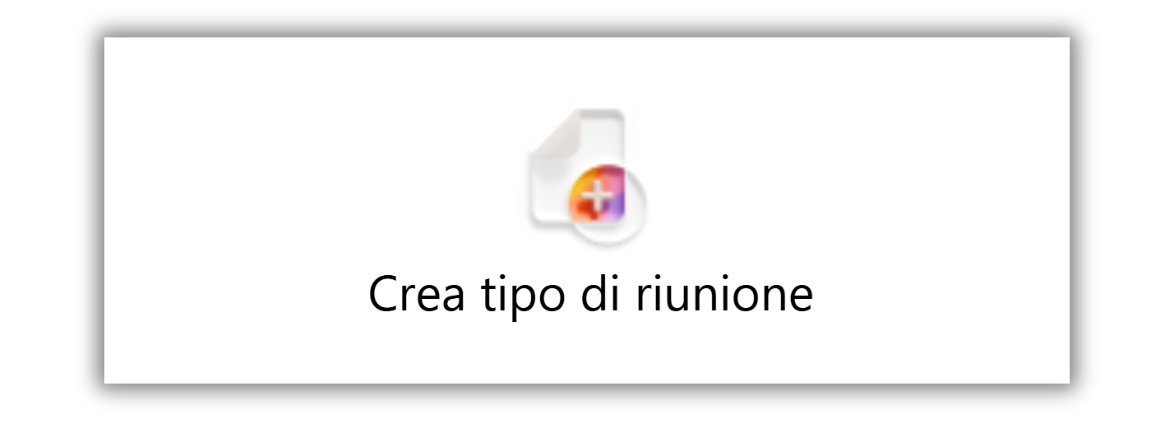
Detailed Configuration
Set the appointment duration, define if it’s public or accessible via a direct link, and choose availability. You can sync it with your Outlook calendar or use custom time slots.
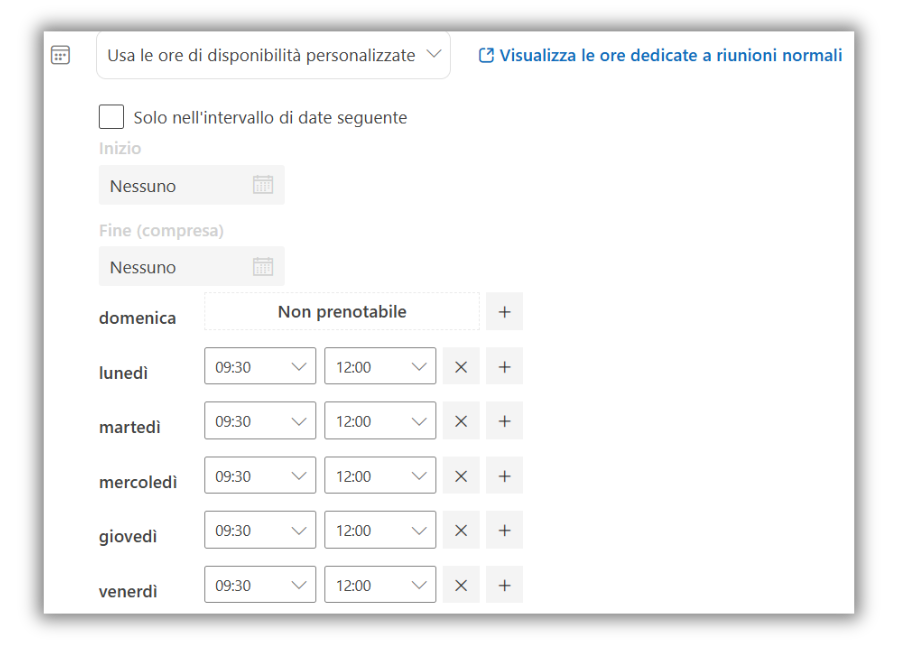
Advanced Settings
Scrolling down, you'll find advanced options where you can:
- Set a minimum lead time before appointments
- Enable automatic reminders before the meeting
Once everything is configured, click “Save” at the top right to confirm your changes.
Sharing Your Booking Page
Use the option at the top right to copy the link to your booking page. You can then embed it on your website, share it via email, or include it in your signature.
To share a specific meeting type, click the three dots next to the event and choose “Copy link”.
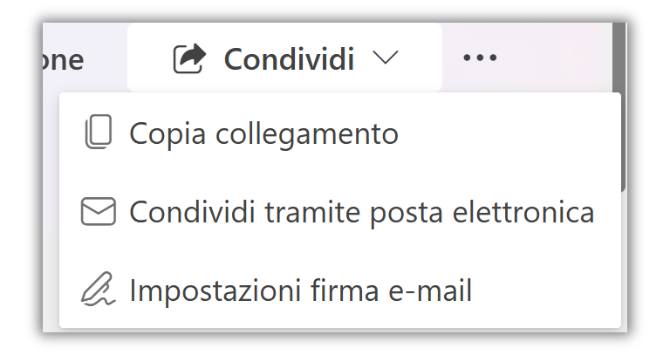
What Happens for the Person Receiving the Invitation
The recipient will receive an email with a booking link. They can select an available date and time, enter their information, and click “Book”.
The appointment will automatically appear in both your calendar and theirs, including a Microsoft Teams link if the meeting is virtual.

