Using Message Trace in Microsoft 365 to Analyze Email Flow
This guide explains how to use the Message Trace tool in Microsoft 365 to analyze email delivery paths and troubleshoot mail flow issues.
When to Use Message Trace
✅ Message Trace is useful whenever you need to verify email delivery or investigate delivery delays or failures.
- Emails not received or delayed
- Messages ending up in spam or quarantine
- Transport rule verification
- In-depth analysis of email flow per message
Step-by-Step Procedure
🧭 Follow these steps to run a message trace from the Exchange admin portal:
- Go to the Exchange Admin Center
- Navigate to Mail Flow > Message Trace
- Click on Start a trace
- Enter the sender, recipient, and desired date range
- Run the search and review the results
- Click on each message to view delivery status, actions, and any SMTP errors
- (Optional) Export the results to CSV for further review
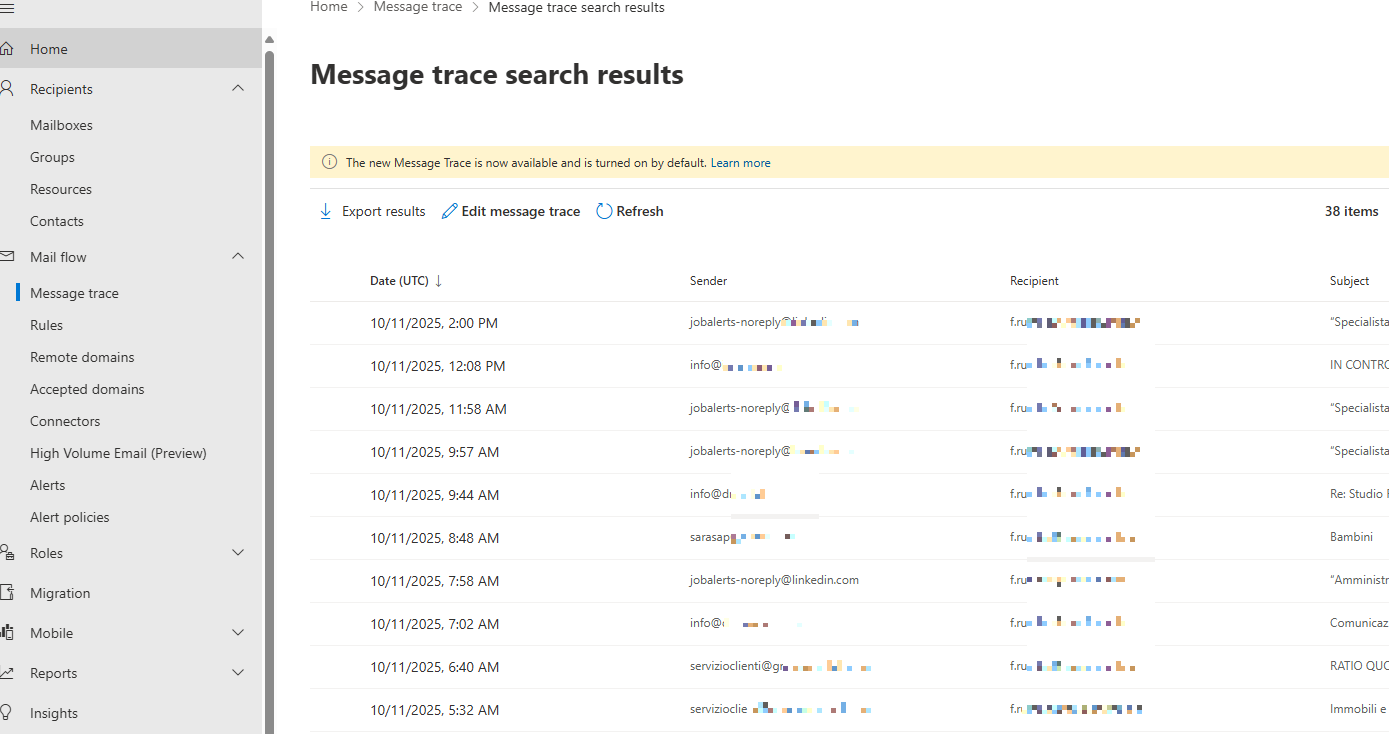
Required Permissions
🔐 To access and use Message Trace, the following administrative roles are required:
- Global Administrator
- Exchange Administrator
- Message Viewer role
Utixo Support
🆘 The Utixo team can provide advanced email flow diagnostics upon request, including assistance for:
- Emails not received or missing
- Spam or quarantine filtering issues
- Advanced analysis with detailed technical reports
📨 Contact us through the Utixo portal to request support.
Useful Resources
📎 Below are some direct links to relevant tools:

