Integration between Libraesva and Microsoft 365 for user management
This guide provides a step-by-step explanation of how to configure the integration between Libraesva and Microsoft 365 to securely manage users through Azure App Registration and the Libraesva Mail Shield portal.
Accessing the Microsoft admin portal
1. Open Google Chrome and go to admin.microsoft.com using your corporate credentials.
2. In the left menu, click “Show all” to expand all available options.
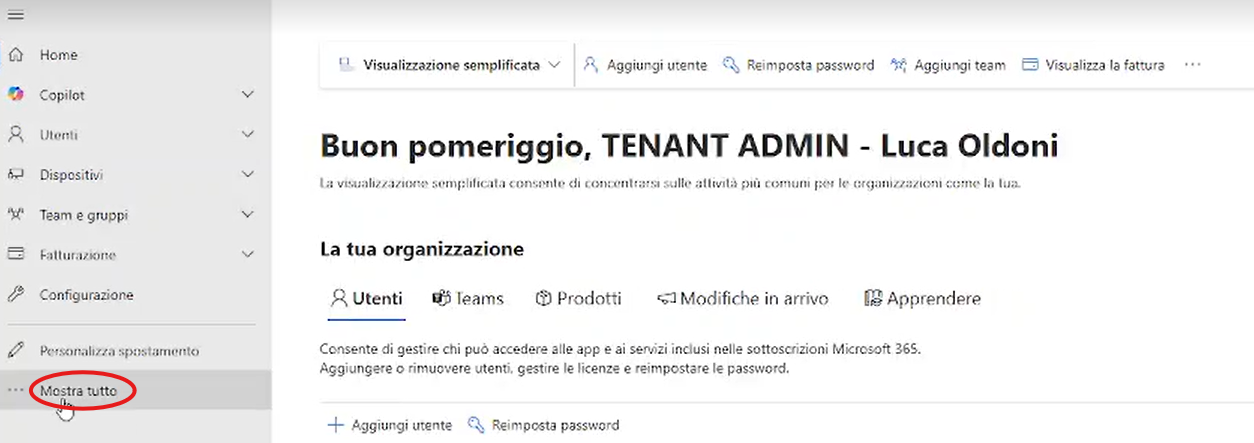
3. Scroll down and select Azure.
![]()
Creating the secret in the Libraesva Connector app
4. In the Azure search bar, type “App registrations” and click on the result.
5. Select All applications and look for the Libraesva Connector app.
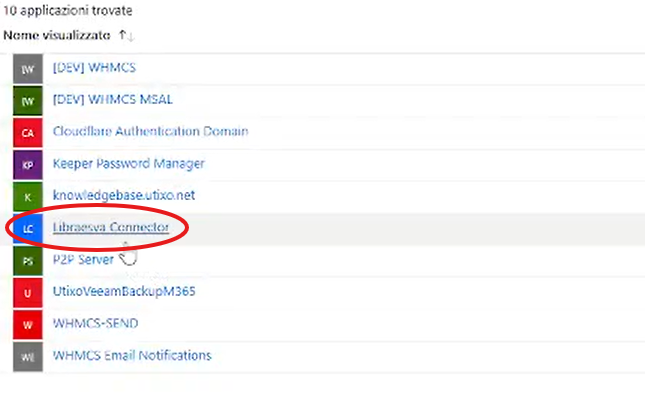
6. Access the app and in the left-hand menu select Manage > Certificates & secrets.
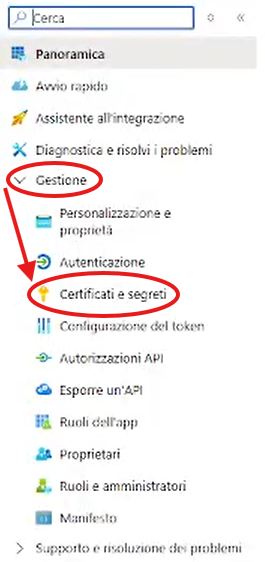
7. Click on “New client secret”.
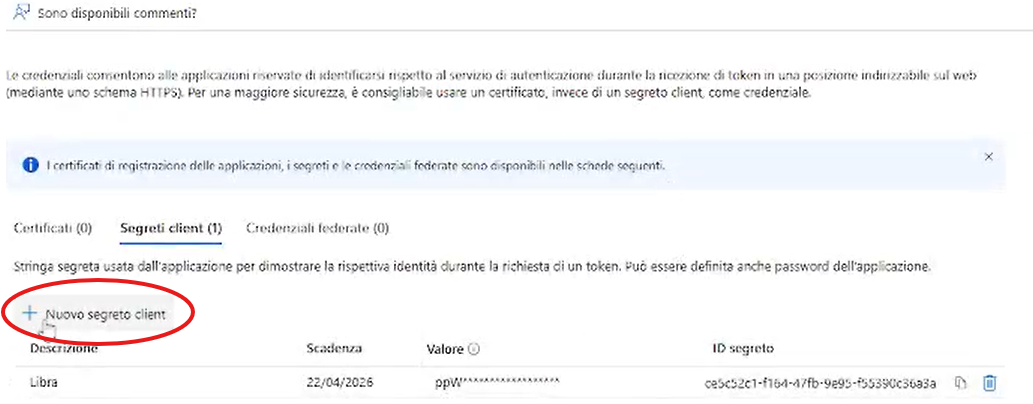
8. A form will appear on the right: enter a description for the secret, then click Add.
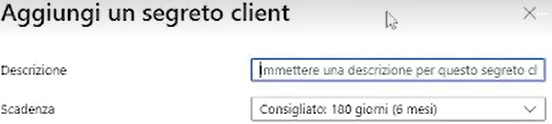
9. Immediately copy the generated value and save it in a secure file (e.g., Notepad), as it will no longer be visible later.

Configuring the integration in Libraesva Mail Shield
10. Open a new Chrome window and go to my.mailshield.cloud and log in with your credentials.
11. Once logged in, click on Admin Area from the top menu.

12. From the left menu, go to Integrations and select Microsoft 365.
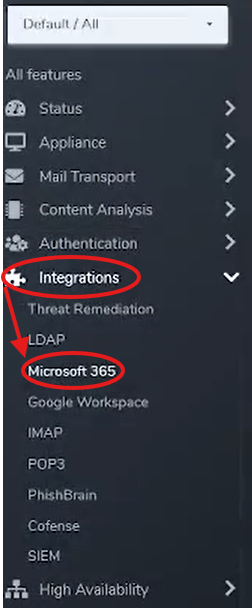
13. Click New to start setting up a new integration.
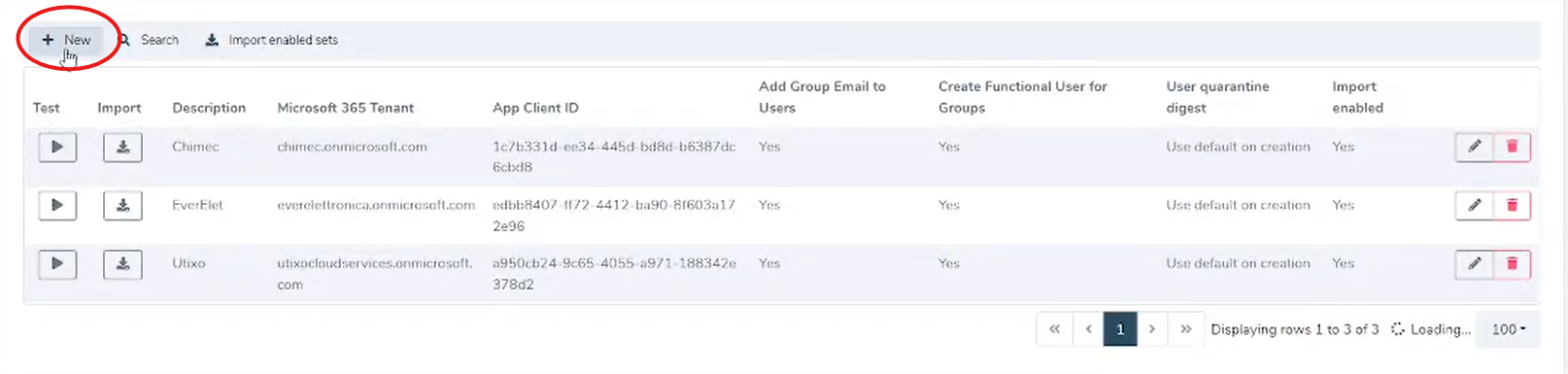
14. Fill in the required fields in the form that opens.
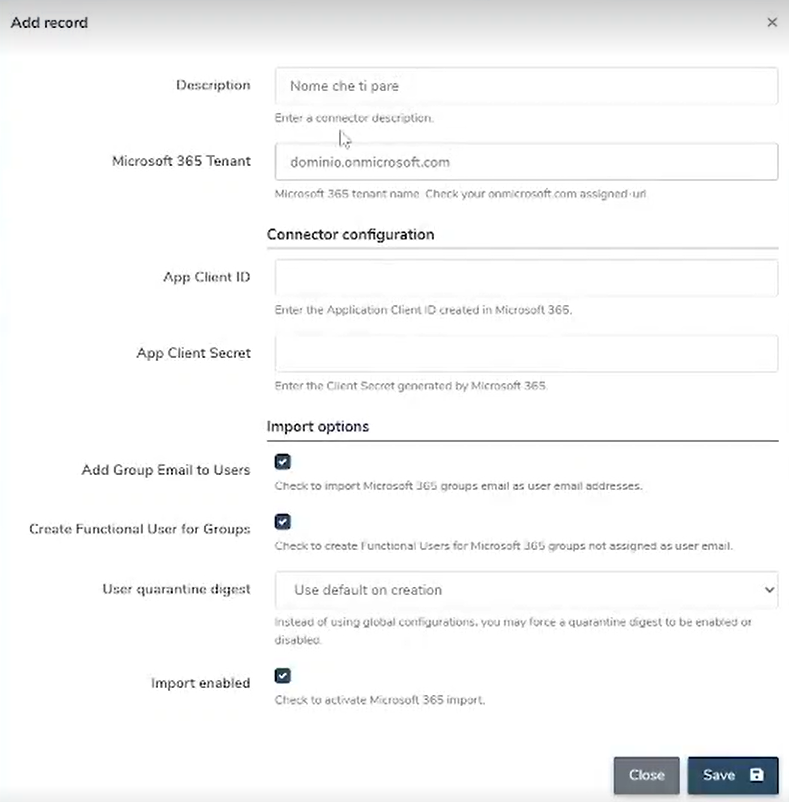
Retrieving data from Azure to complete the integration
15. For the App Client ID field, go back to the Azure page for the Libraesva Connector app, click on Overview and copy the Application (client) ID.
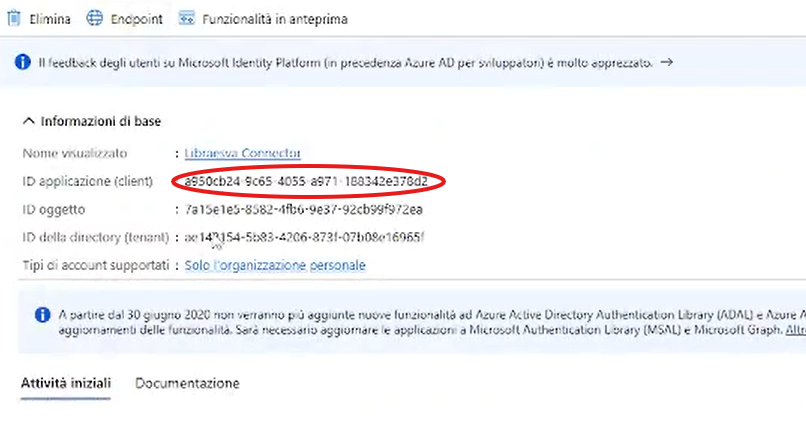
16. For the App Client Secret field, paste the value you previously saved in Notepad.
17. Click Save to complete the configuration.
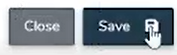
Domain linking in the Web Portal
18. Go back to the menu and navigate to Authentication > Web Portal.
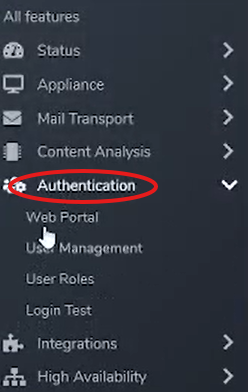
19. In the Web Portal screen, click Search and enter your domain name.
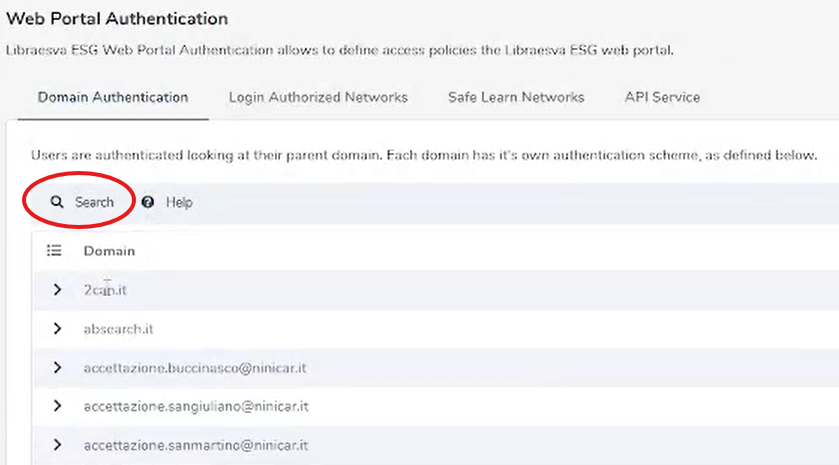
20. Once the domain is found, click on the arrow icon and select New.
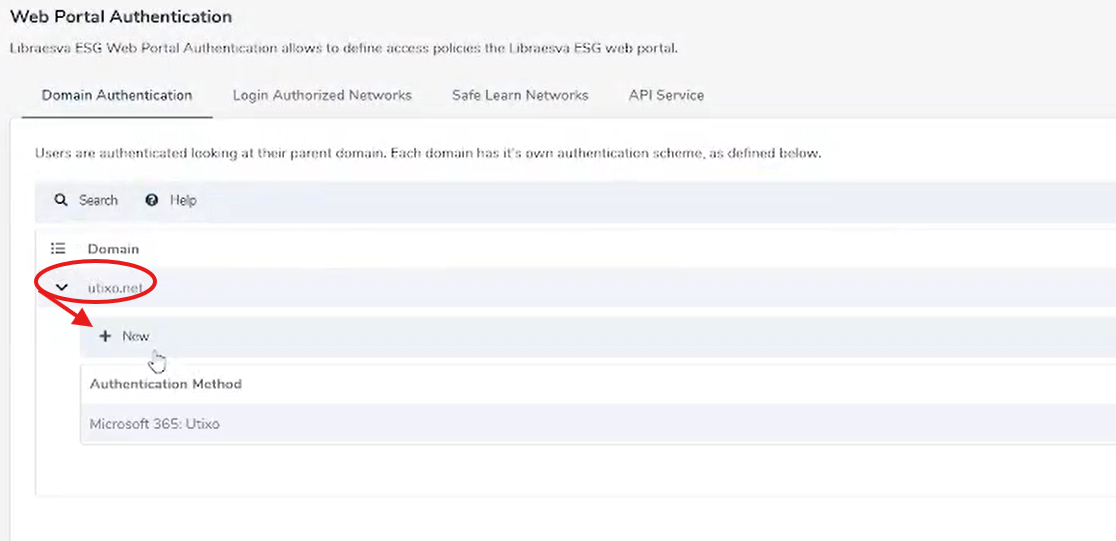
21. Enter your domain name in the format: Microsoft: yourdomain.com.
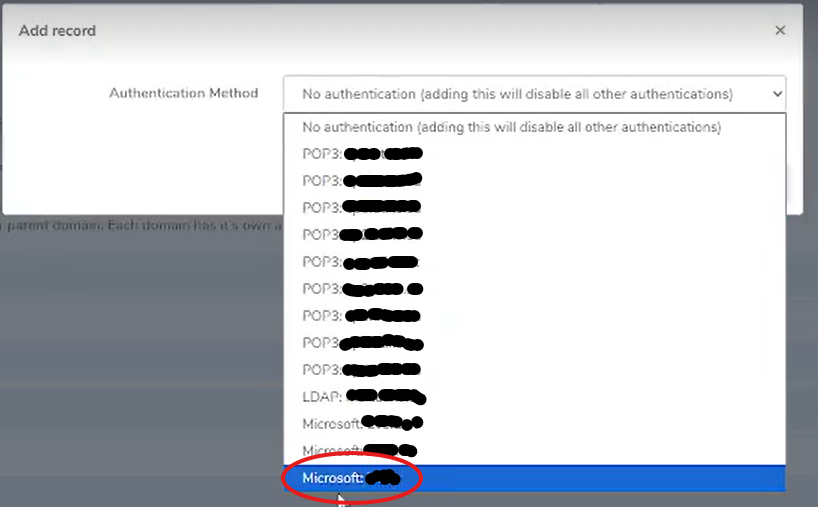
22. Finally, click Save to complete the domain association.

