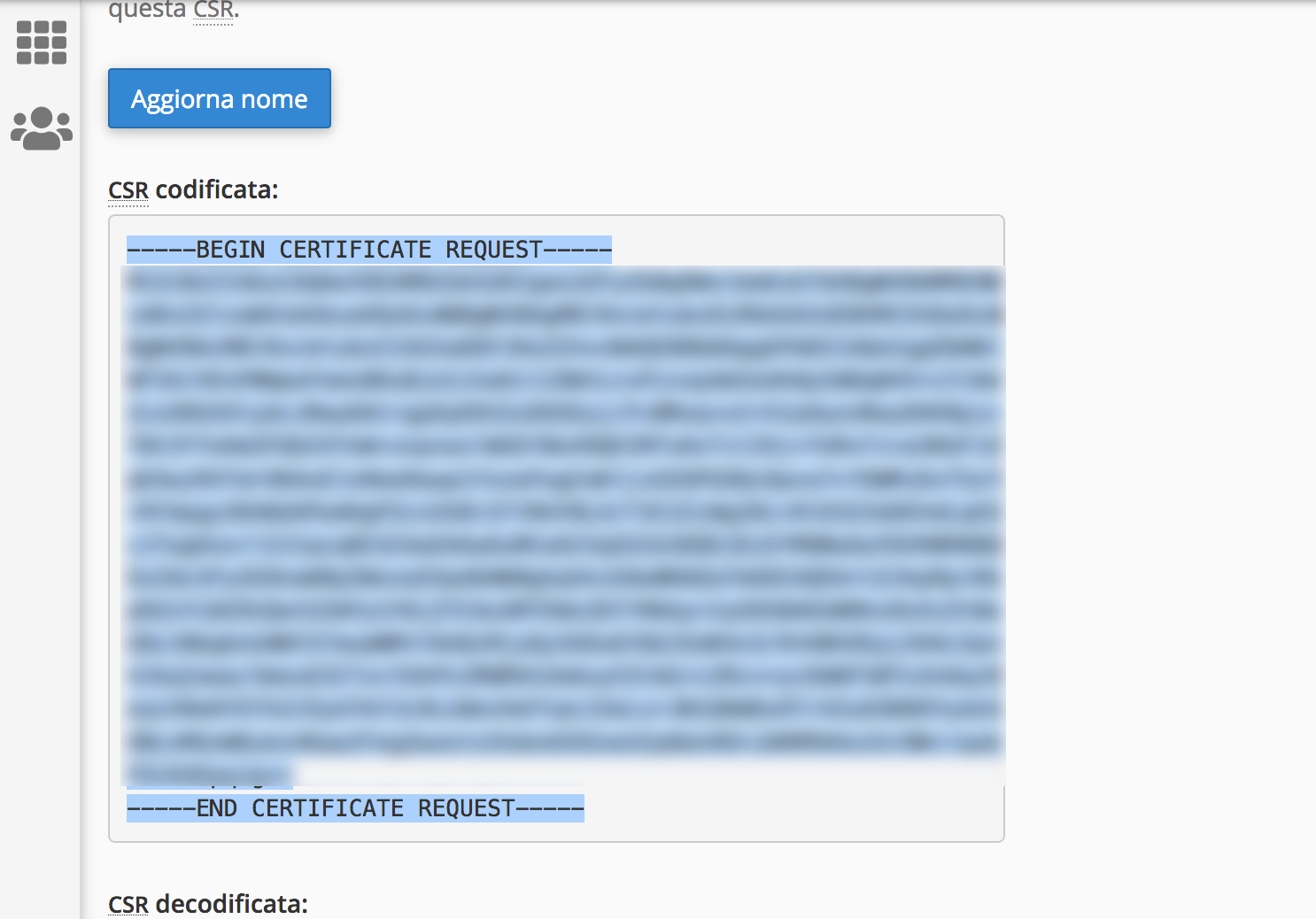Generating a CSR from cPanel for SSL Certificates
To obtain an SSL certificate, the first essential step is generating a Certificate Signing Request (CSR). The cPanel interface simplifies this process with built-in tools for CSR generation and SSL certificate management.
Follow the steps below to correctly generate a CSR via cPanel.
Accessing the cPanel interface
Log in to the cPanel of the domain for which you want to issue the SSL certificate.
Navigating to the SSL/TLS section
In the cPanel dashboard, click on SSL/TLS to access certificate management tools.
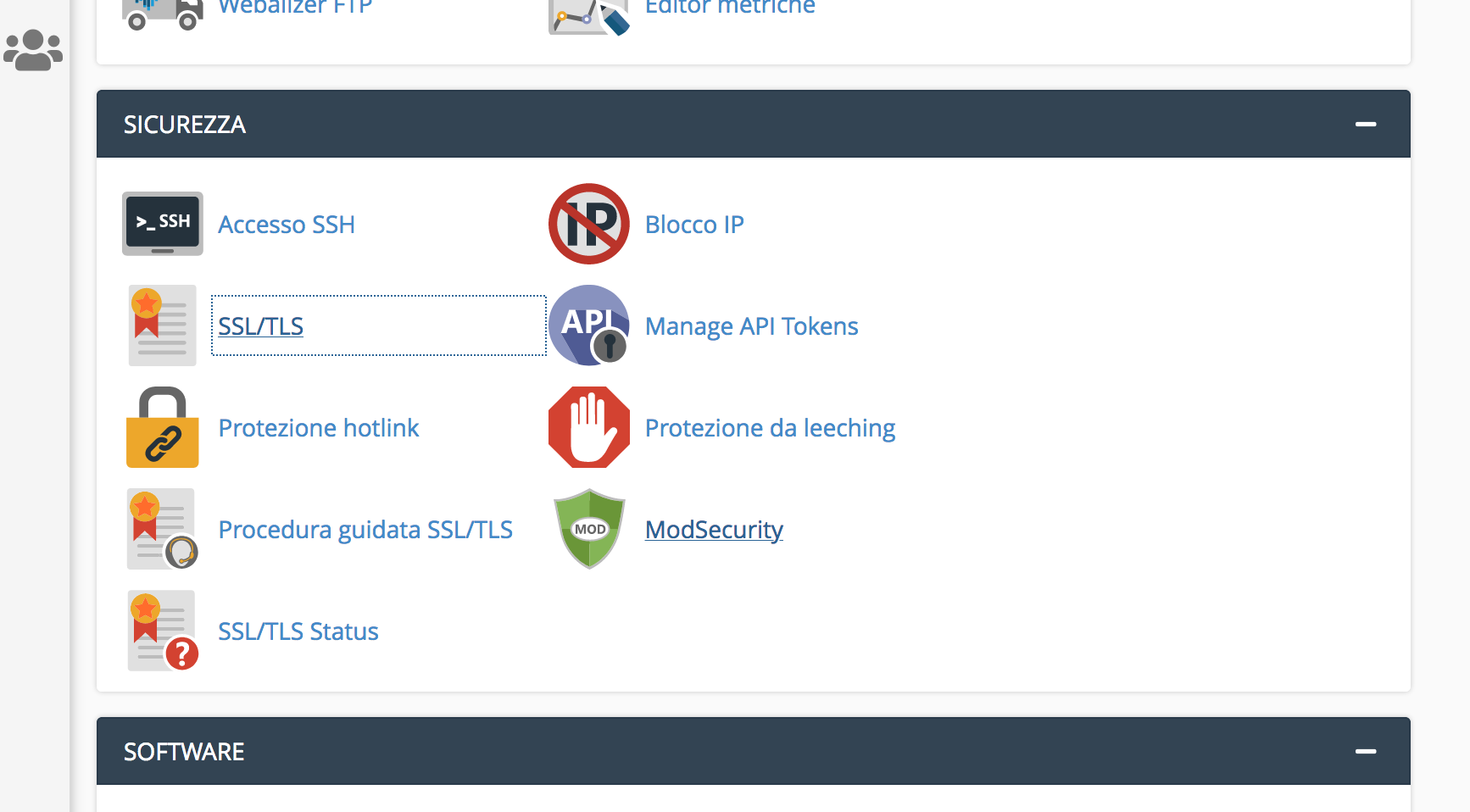
Creating the CSR request
Select the option Certificate Signing Requests (CSR) to begin the process.
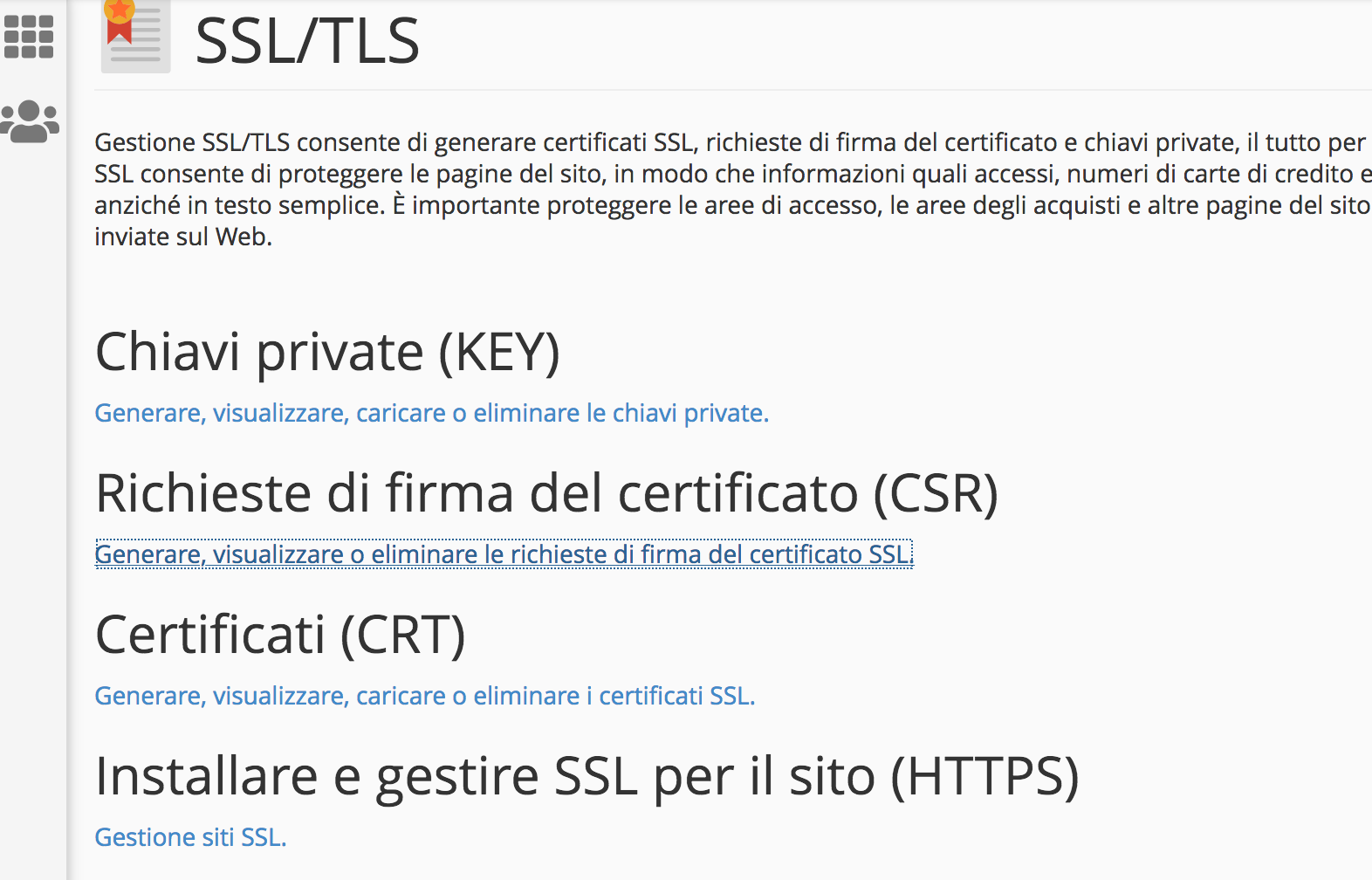
Filling out the CSR form
Under Generate a New Certificate Signing Request (CSR), follow these steps:
- Keep the default option selected: Generate a new 2048-bit key.
- Enter your domain name (excluding
www.). - Fill in all the required contact fields.
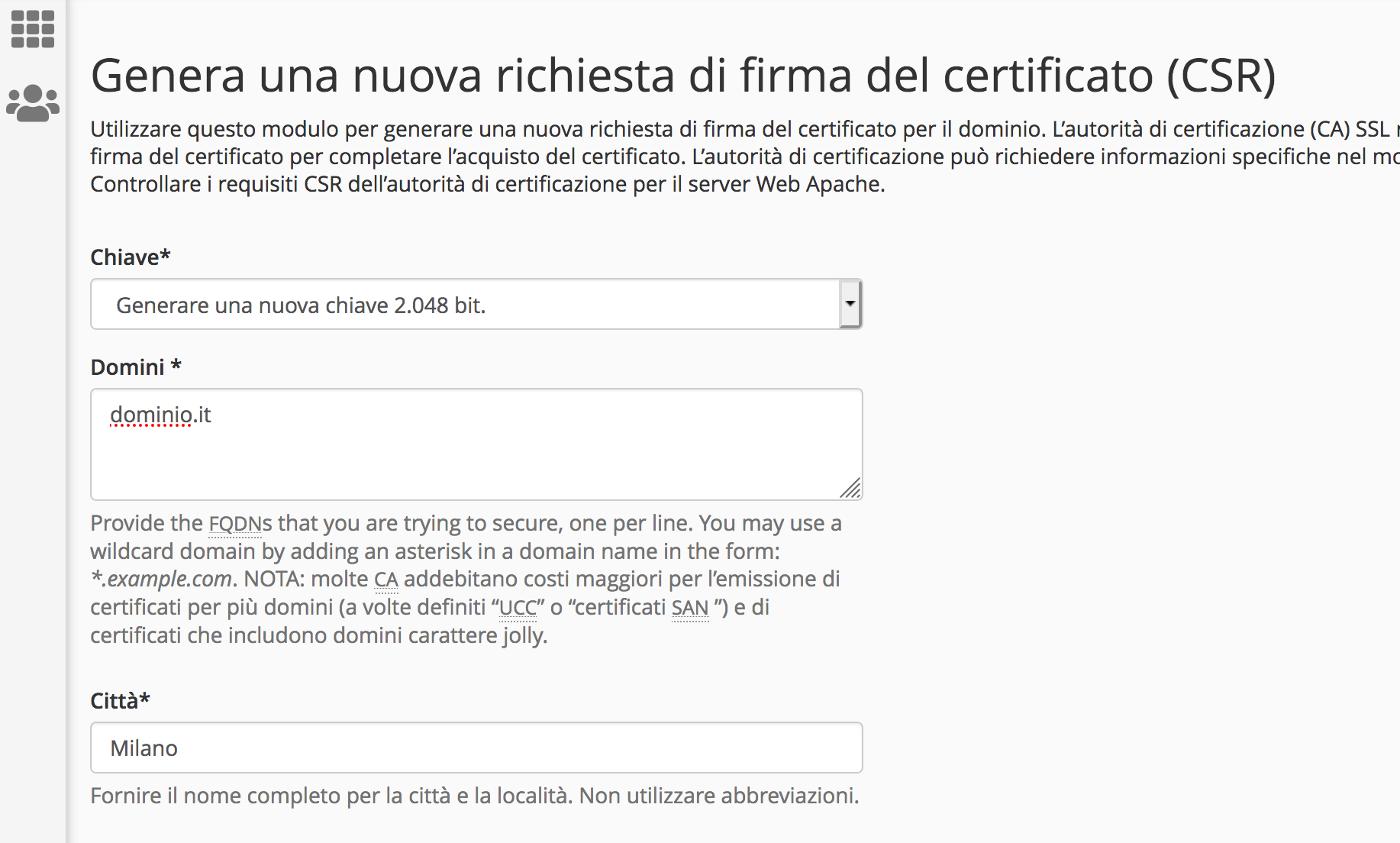
Retrieving the generated CSR
Once completed, your encoded CSR will be displayed.
Copy the entire content from the provided box — you will need it to complete the SSL certificate request from your Utixo control panel.
For further instructions, refer to the following guide: How to configure/issue an SSL certificate from the Utixo control panel.