Mentioning Someone in Outlook Messages or Meeting Invitations
To notify someone in the body of an email or a meeting invitation in Outlook, simply type the @ symbol followed by their name. The person mentioned will see the @ symbol next to the message in their inbox.
How to Use @ in a Message or Invitation
-
In the message where you want to mention someone, type @ followed by the first few letters of their name.
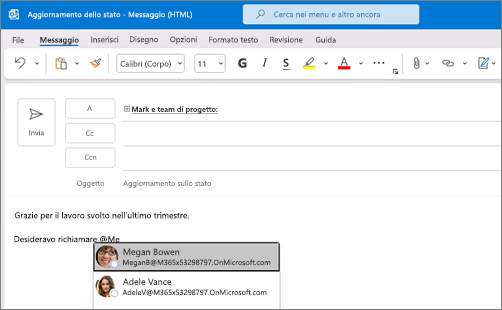
-
Outlook will display suggestions. Click the name of the person you wish to mention.
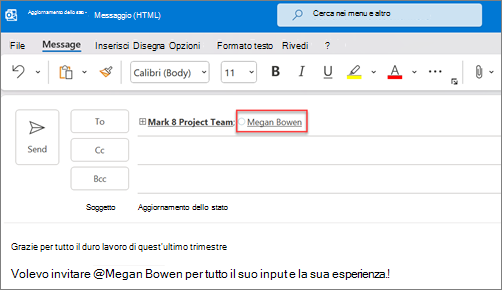
-
You can choose to leave just the name or shorten it. The person will be added to the To: field or as a meeting invitee.

How to Search for Mentioned Messages
Outlook also lets you filter emails where you've been mentioned, making it easier to stay on top of important messages.
Outlook for Windows
-
In the message list, click on All messages.
-
Select Mentioned mail to filter messages where you are mentioned.
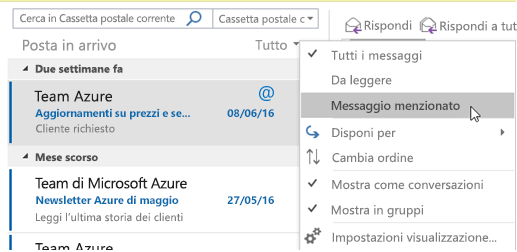
Outlook for Mac
-
From the Home ta

