How to Upgrade or Downgrade Your PEC Mailbox
To increase or decrease the available space of your PEC mailbox, you can manage it independently through your control panel by following a few simple steps.
Access the Control Panel
Log in to your account and access the control panel using your credentials. Once inside, go to the Summary section and select Information to view the details of your active PEC service.
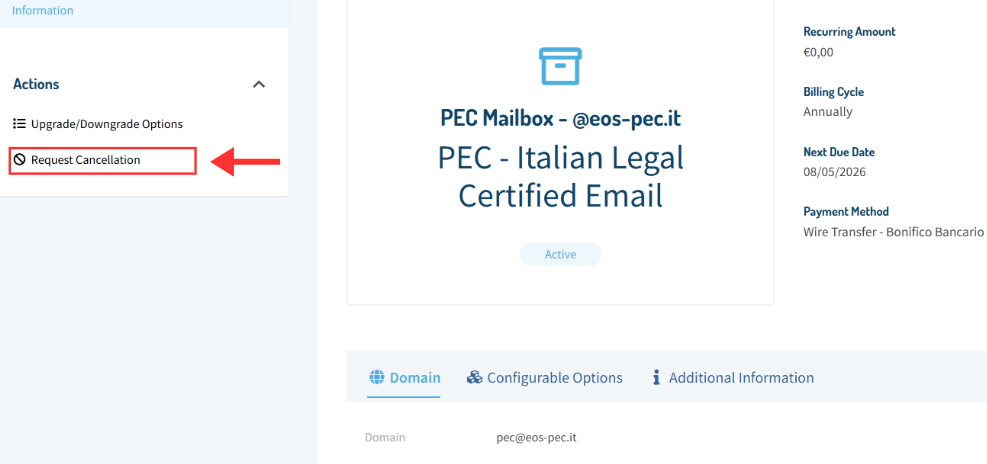
Select the PEC Service to Modify
From the list of active services, locate the one you wish to modify and click on it. Make sure that the mailbox status is Active before proceeding.
Change the Available Storage
In the Actions section, click on Upgrade/Downgrade Options. You will see the current configuration and a dropdown menu where you can select the new desired size (e.g., from 1GB to 2GB, 3GB, and so on).
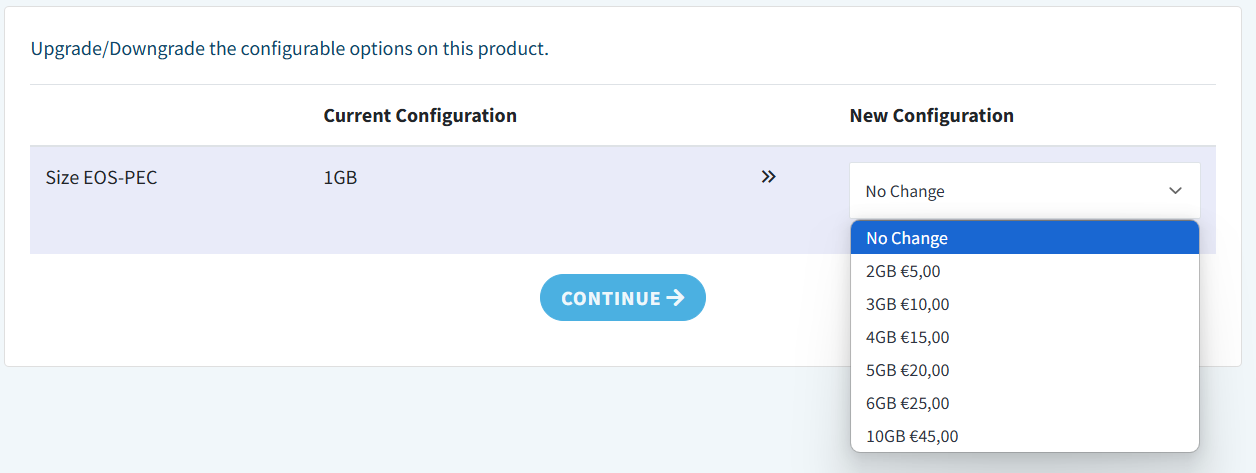
Select the Payment Method
After choosing the new size, click on Continue. On the next screen, you will be able to select your preferred payment method from:
- Credit card
- PayPal
- Bank transfer
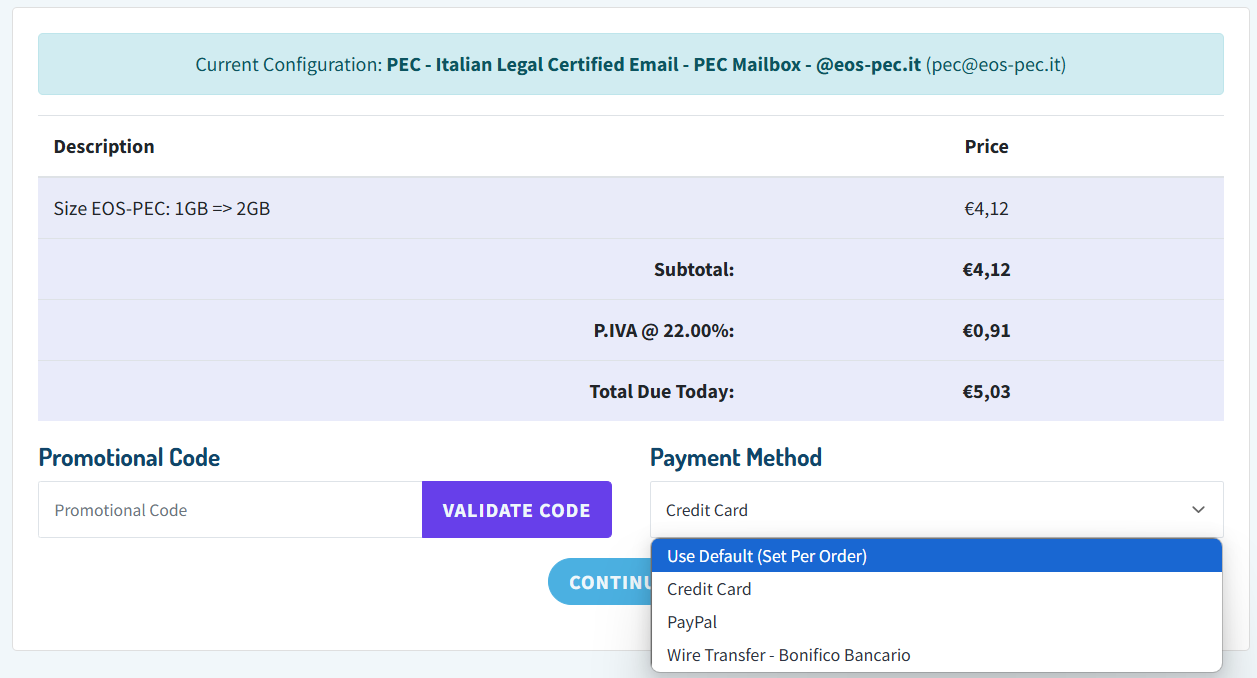
The amount to be paid will be automatically calculated based on the selected configuration and will be proportional to the remaining time until the annual PEC mailbox expiration.
Once the method is selected, confirm to complete the change.
Important
The configuration change will only take effect after the payment is received. If you choose bank transfer, please note that activation may take a few days.

