Automatic WordPress Installation via cPanel
You can easily install WordPress automatically from your cPanel control panel, without needing to upload files or manually configure a database. Follow the steps below to get started.
1. Log in to cPanel
Access your cPanel account using the login credentials provided by your hosting provider.
2. Locate WordPress in the Applications section
Scroll down to the Applications or App Installer section and click the WordPress icon.
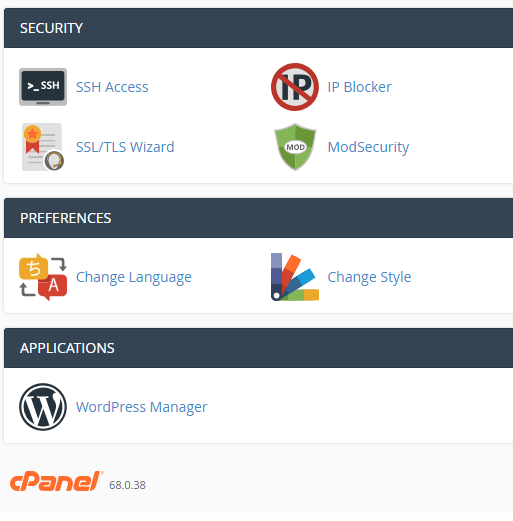
3. Start a New Installation
Click Install to begin a new WordPress installation. A configuration screen will appear where you can define:
- Target domain
- Installation folder (optional)
- Site title and description
- Admin username and password
- Admin email address
- Site language
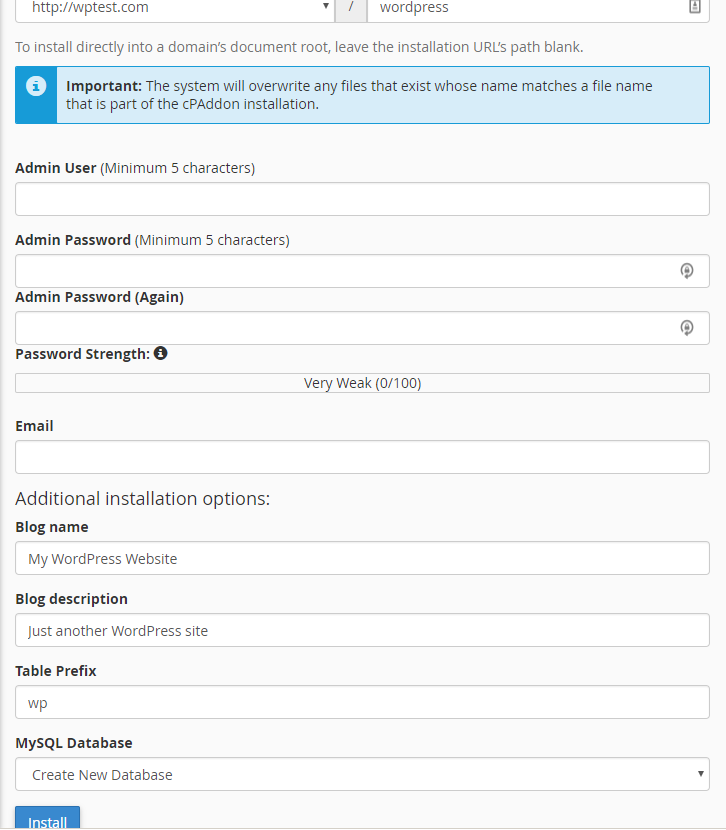
4. Complete the Installation
After entering the required details, click Install at the bottom of the page. cPanel will automatically install WordPress, and you’ll receive an email with your admin login credentials (username and password).

