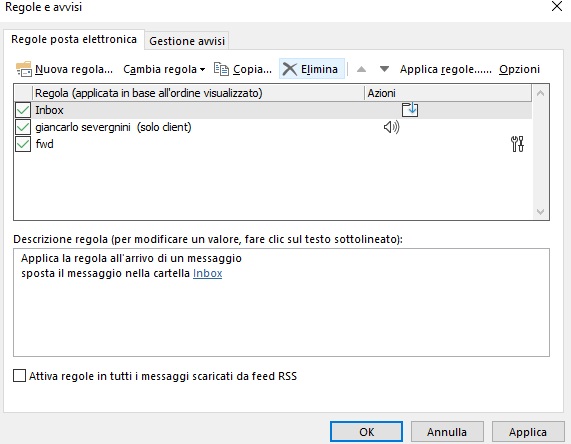Rules allow you to automate the handling of incoming emails by applying specific actions based on predefined criteria.
How to create a new rule
1. To set up a rule that automatically moves certain emails to a specific folder, right-click the email and select Rules > Create Rule.
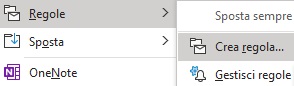
2. In the next window, choose the destination folder and define the criteria for the emails to be moved.
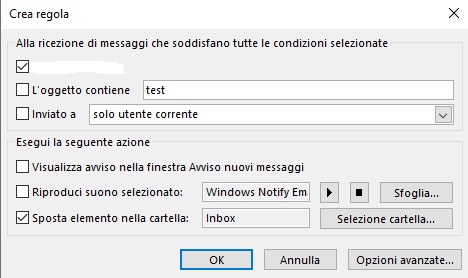
3. Confirm the rule by clicking OK.
4. For more advanced rules, click More Options to access additional criteria and conditions.
5. To delete a rule, go to File > Rules and Alerts, select the rule to remove, click Delete, and confirm with OK.