Personalizing emails with the recipient’s first and last name
To create more personalized and engaging messages, you can use replacement tags to automatically insert the recipient’s first name, last name, or company name into the email body.
While editing your message, click on the Substitutions button to access the available fields. Key contact information is located under the Recipient submenu. Simply select the desired field (e.g. First Name) and the corresponding tag, such as {{contact_first_name}}, will be inserted into your email content.
Make sure your contact list contains the relevant data, or the replacement tags won't work as expected. If you've created custom fields in the Contact Fields section of your Pulse panel, those will also appear in the substitutions list and can be added with a single click.
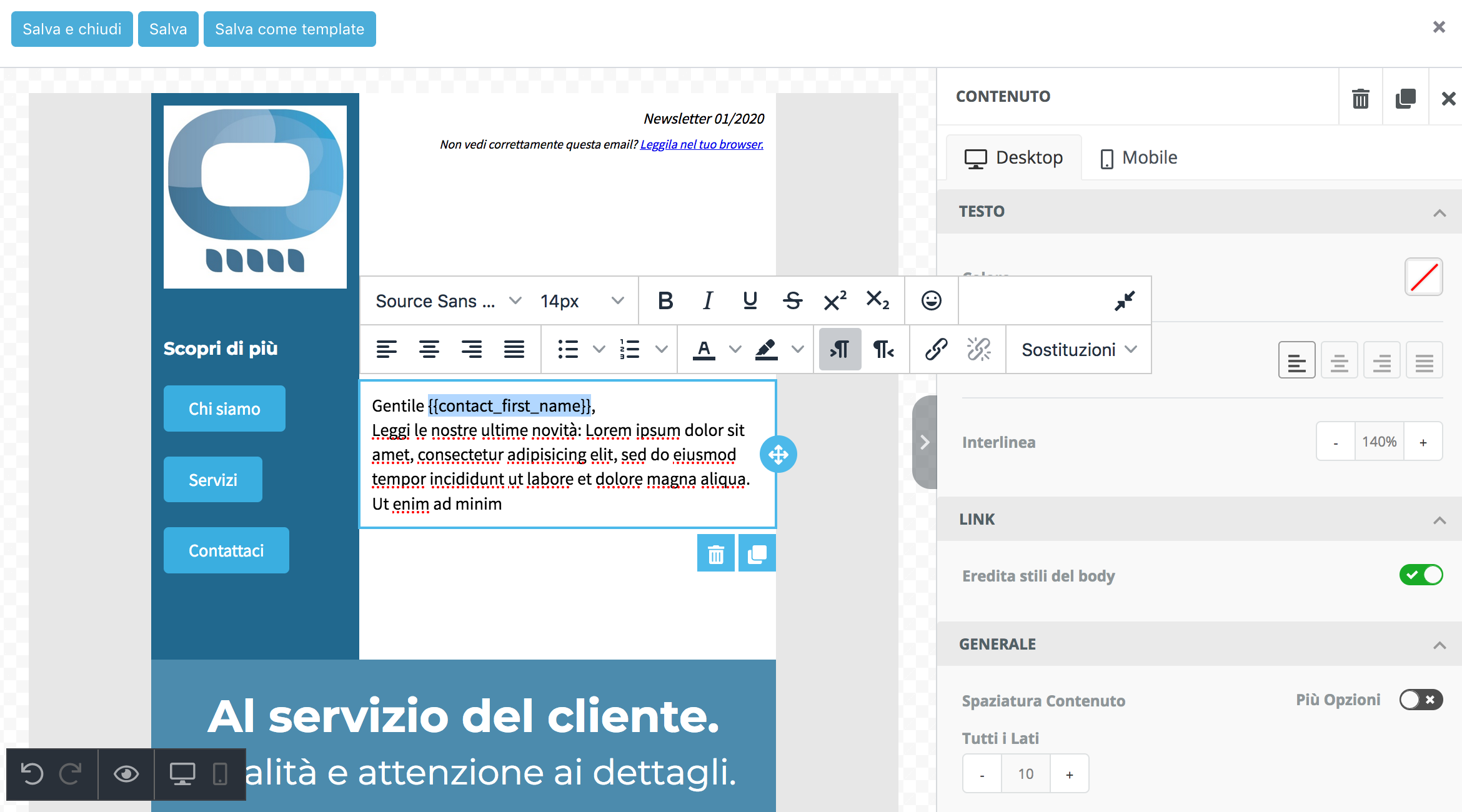
Other available replacement tags
In addition to personal data, you can add dynamic elements like a web version link of your email. To do this, insert a standard link and use the tag {{web_view_url}} in the URL field.
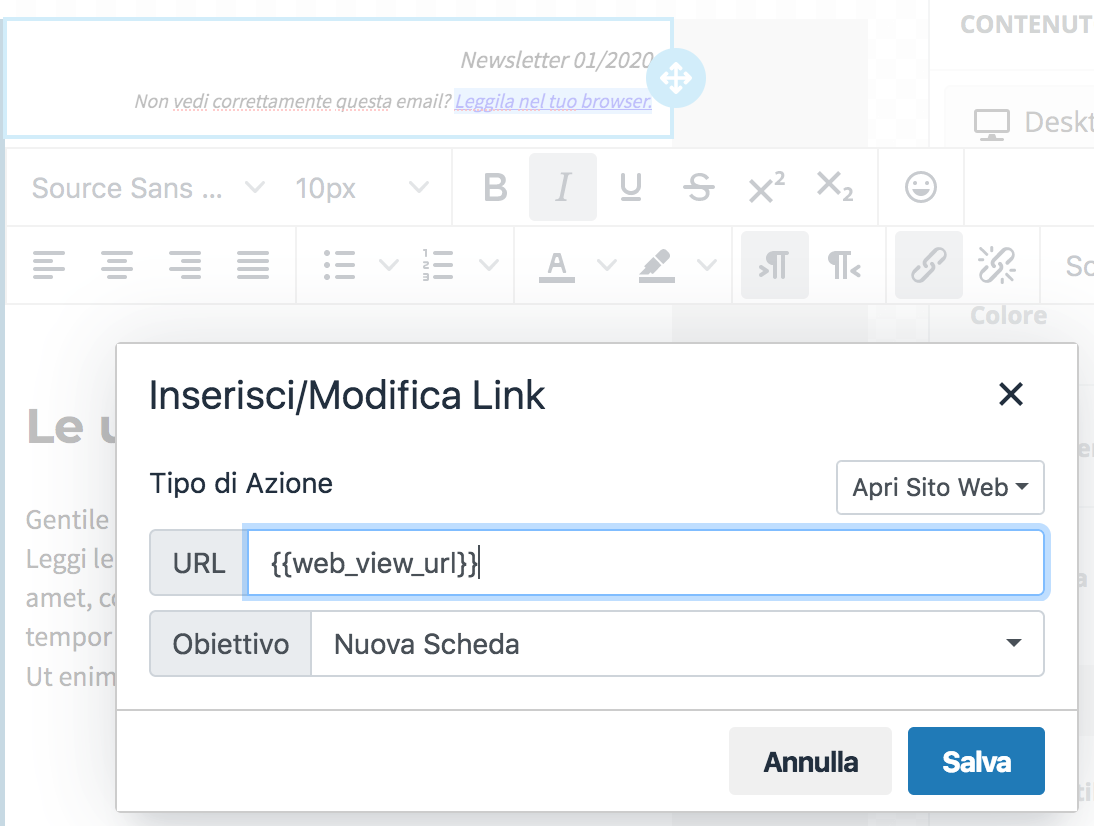
Useful replacement tags
Here is an overview of the main available tags, along with how to implement them correctly:
| {{unsubscribe_link}} | Can be inserted in the email body | Adds an unsubscribe link with the text "Unsubscribe" |
| {{unsubscribe_url}} | To be used as a URL | Provides the unsubscribe URL only. Should be used as the target URL in a link or button, not placed directly in the text. |
| {{web_view_link}} | Can be inserted in the email body | Generates a link to the web version with the text "View in a browser" |
| {{web_view_url}} | To be used as a URL | Contains the URL of the web version. Insert this into the URL field of a link or button. |

