Sharing a Nextcloud Folder with External Users
With the Nextcloud desktop client, you can easily share folders from your PC with people outside your organization, such as customers, vendors, or partners.
This process helps avoid sending large attachments by email and simplifies external collaboration.
1. Select the folder to share
From your file explorer, right-click the folder you want to share and access the Nextcloud menu.
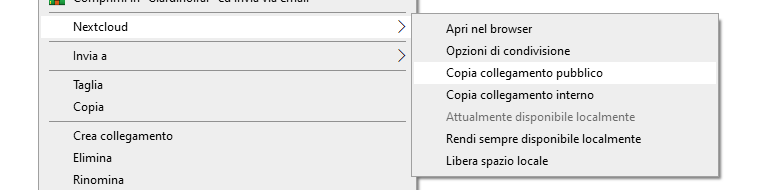
2. Generate a public link
Click “Copy public link”.
The sharing link will be automatically copied to your clipboard. You can then paste it (CTRL + V) into an email or chat to share it with others.
3. Configure sharing options
Use the Sharing Options panel to define permissions:
- Read-only access
- Write access (allow file uploads)
- Custom message for the recipient
- Password protection
- Expiration date for the link
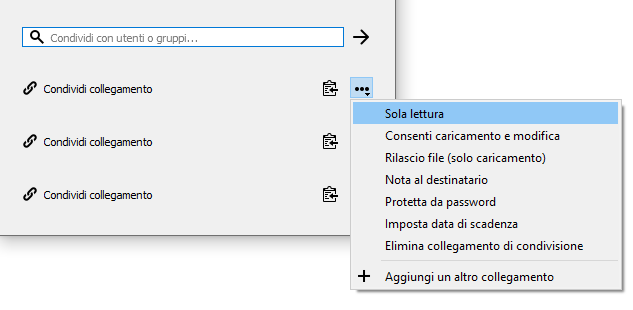
4. What the recipient sees
The recipient will access a web interface where they can:
- View or download shared files
- Upload new files (if allowed)
Security
The generated link contains random characters and numbers, making it secure by design. Enabling password protection adds an extra layer of security.
This method provides a fast and secure way to share large files without relying on email, enhancing collaboration with external users.

