Cloning a WordPress Site Using WordPress Toolkit
Cloning a WordPress site is a practical solution for making changes or performing tests without affecting the live environment. This is especially useful for safely testing WordPress updates, plugins, or themes.
The cloning process creates an identical copy of your site in a subdirectory or subdomain, such as staging.domain.com. This allows you to work on the site freely, without exposing changes to your live visitors.
Accessing the WordPress Toolkit
1. Log in to your cPanel account.
2. Click on the WordPress Toolkit option in the panel.
You will see a list of all WordPress installations detected on the server.
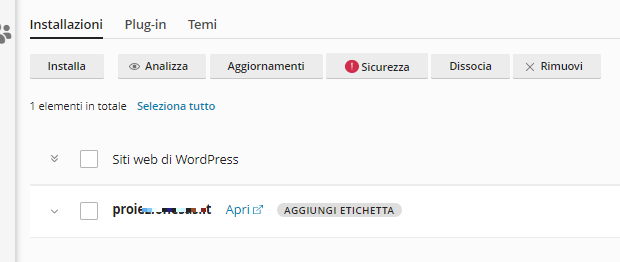
Starting the Cloning Process
From the WordPress Toolkit, locate the site you wish to clone and select the Cloning option from the menu.
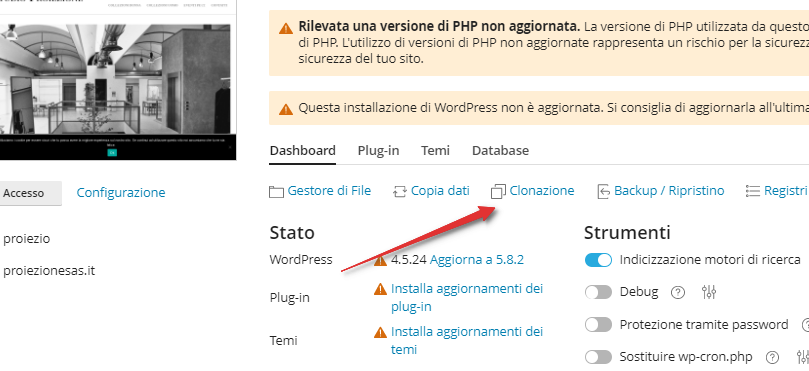
Configuring the Clone
During the setup, you will be asked to enter the following:
- The subdomain or subdirectory where the cloned site will be created.
- The name of the new database associated with the cloned site.
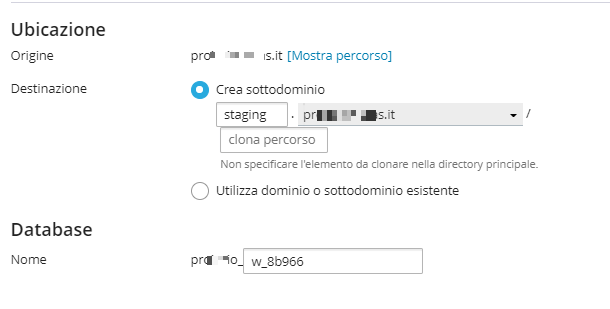
Result
The site will be cloned in just a few minutes and ready for use. Later, you can also push the staging site back to production, instantly applying all tested changes to your live website.

