Updating a WordPress Site with WordPress Toolkit
With WordPress Hosting plans, Utixo provides powerful tools to simplify the work of web agencies. One of the most frequent requests is updating websites, both in terms of WordPress version and content. The following procedure is optimized for maximum productivity and security.
Access WordPress Toolkit
Log in to your cPanel and open the WordPress Toolkit. Select the website you want to update.
Cloning the website
The first step is to clone your site. This allows you to work on a copy without risking any issues on the live site.
You can find the full cloning procedure in our dedicated guide: How to clone a WordPress site quickly and easily
Once cloned, you can work on the copy (e.g., staging.domain.com) and share the link with clients for approval.
Publishing to production
After completing and approving the changes, you can push the staging copy to the live domain:
- Select the staging domain in the WordPress Toolkit.
- Choose “Use existing domain or subdomain” and select the original production domain.
- Clear any subfolder paths if present.
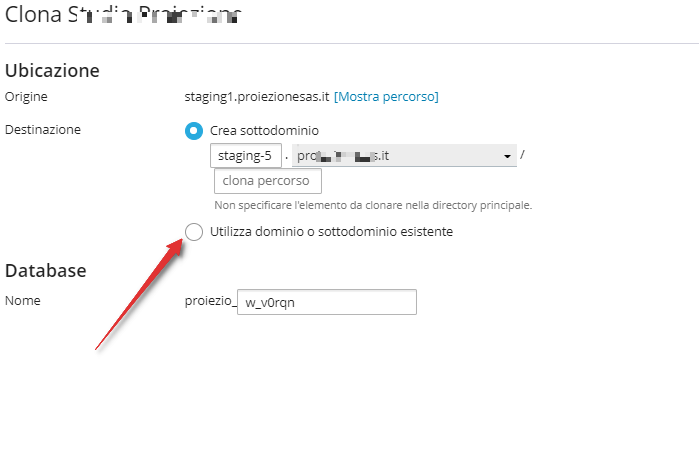
You will see a confirmation warning and then the publishing process:
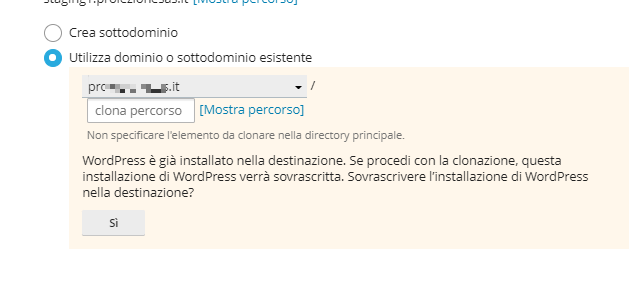
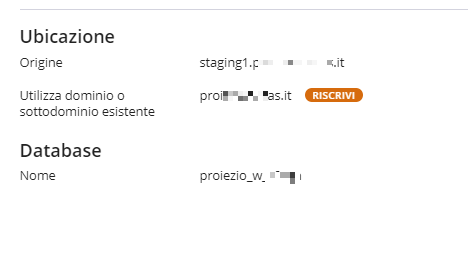
The duration depends on the size of the site. At the end, you will see a confirmation message:


