How to Add an Administrator User in WordPress via FTP
Being locked out of the WordPress admin panel is frustrating. In this guide, we’ll show you how to create a new administrator user using FTP access.
When should you use this method?
- If you have forgotten your username or password and cannot log in.
- If you only have FTP access (e.g. after a site migration) but no admin credentials.
- Alternatively, you can add an admin via phpMyAdmin by editing the
wp_userstable, but this requires cPanel access.
Step-by-step procedure
1. Connect via FTP
Use an FTP client (e.g. FileZilla) to connect to your hosting account.
2. Locate the functions.php file
Navigate to your active theme’s folder:
/yoursite.com/wp-content/themes/your-active-theme/functions.php
Download the functions.php file to your computer.
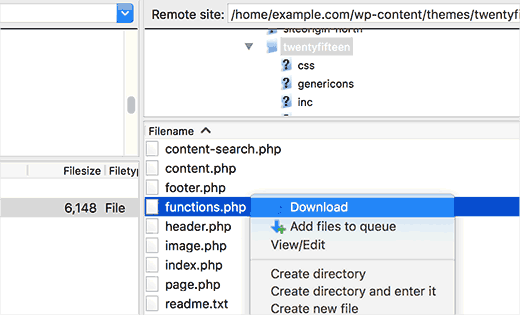
3. Edit functions.php
Open the file with a plain text editor (e.g. Notepad) and add the following code at the bottom of the file, replacing it with your own values:
function add_admin_account(){
$user = 'Username';
$pass = 'Password';
$email = 'email@domain.com';
if ( !username_exists( $user ) && !email_exists( $email ) ) {
$user_id = wp_create_user( $user, $pass, $email );
$user = new WP_User( $user_id );
$user->set_role( 'administrator' );
}
}
add_action('init','add_admin_account');
Note: Replace Username, Password, and email@domain.com with your desired values.
4. Upload the modified file
Re-upload the modified functions.php file to the server, overwriting the existing one.
5. Log in to WordPress
Now visit the WordPress login page (https://yourdomain.com/wp-admin) and log in with the new credentials.
6. Remove the code
Once logged in, edit functions.php again and remove the code you added. The administrator account will remain active, but the extra code will no longer run.
functions.php can create a security risk. Be sure to remove it immediately after creating the user.
