Enhance Your Emails with Graphic Elements in Outlook
You can enhance your email messages with visual elements using five key graphic features in Outlook. Keep in mind that excessive use of images or graphics may increase the size of the message, potentially affecting deliverability.
Getting Started
- Compose a new email or open an existing message.
- If the message opens in the reading pane (e.g., as a draft), click Pop Out to open it in a new window.
Inserting a Graphic Element
Go to the Insert tab and choose one of the options in the Illustrations group.
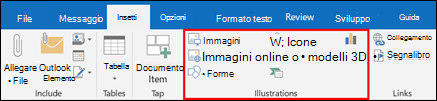
- Pictures: insert an image from your PC. You can rotate, resize, or replace it. Alternatively, search for images using Bing.
- GIFs: available via the Online Pictures option.
- Shapes: choose a shape and customize it using the right-click menu.
- SmartArt: add a visual diagram with editable structure and text fields.
- Chart: insert a chart (e.g., bar, line, pie) and adjust its data.
- Excel: embed a dynamic Excel chart directly into the message.
Additional Tools
- WordArt: insert decorative text. Go to Insert → WordArt and choose a predefined style.

