How to Reduce Image Size in Outlook Emails
Inserting large images in emails can unnecessarily increase the message size, slowing down loading and delivery. To ensure faster and cleaner communication, it's recommended to resize or compress images before sending.
Manually resizing an image
You can visually adjust the image size without affecting its actual file weight:
- Click the image to display the sizing handles around it.
- Drag one of the corners to resize it proportionally.
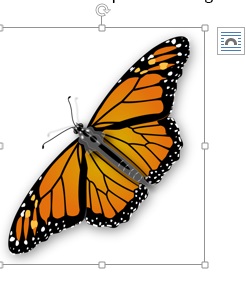
Resize using exact dimensions
For precise size control:
- Select the image you want to resize.
- Go to the Format tab.
- Under the Size section, enter the desired Height and Width values.
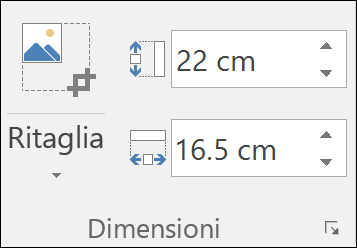
Compress the image to reduce file size
To further reduce the email’s weight, compress the image:
- Select the image you want to compress.
- In the Format tab, click Compress Pictures in the Adjust group.
- Choose the desired compression level (email, screen, or print), then click OK.


