Outlook detects Office365 account even when Autodiscover is not configured for it
When configuring a mailbox that is not hosted on Office365 or is an on-premises Exchange mailbox, Outlook may still detect and attempt to connect to an Office365 account—even if Autodiscover is not pointed to Office365.
This behavior is due to Microsoft's “Direct Connect to Office365” feature, introduced in Outlook 2016 version 16.0.6741.2017 and later.
This feature forces Outlook 2016 to connect to Office365 under the following conditions:
- The user has an Office365 Exchange license, even if their mailbox is not yet active.
- Autodiscover is not functioning correctly on the source server.
- Connectivity between the computer and the source server is disrupted, e.g., due to firewalls or antivirus software.
- While this feature simplifies the detection of valid Office365 accounts, it can cause issues during a migration process to Office365.
In such cases, email delivery continues to work, but Outlook will not display new emails since it connects to the incorrect (Office365) profile, while messages are actually being delivered to the Hosted Exchange server.
Solution: Disable automatic Office365 connection via Registry Key
To prevent Outlook from automatically connecting to Office365, you can apply a specific registry setting. Follow these steps:
- 1. Download the ExcludeExplicitO365Endpoint.zip archive from this link.
- 2. Extract the archive using WinRAR, 7-Zip, or Windows Explorer.
- 3. Double-click the DisableO365.reg file inside the archive.
- 4. If prompted, allow the Registry Editor to make changes (admin password may be required).
- 5. Click “Yes” when the confirmation dialog appears.
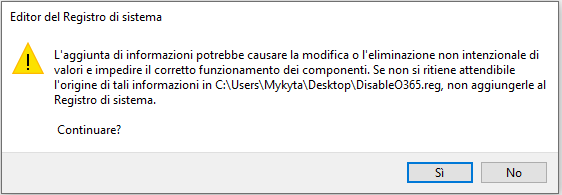
- 6. Click “OK” to complete the process.
- 7. Restart Outlook to apply the changes.

